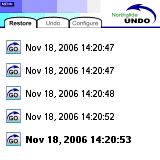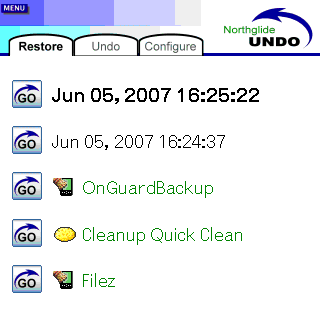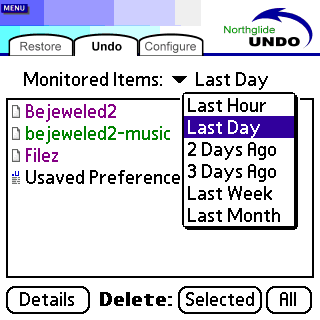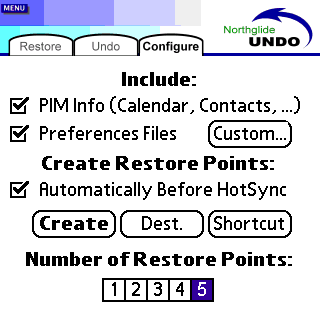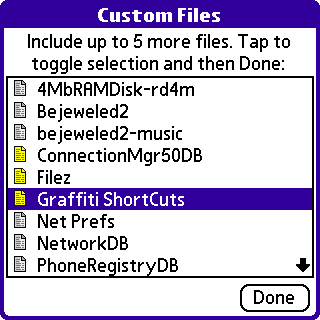|
Home | Products | News | Contact | Registered Users |
|
Quickly save and restore your device's critical files and settings. Automatically create multiple restore points before new software installations or use a special shortcut to create restore points from anywhere. Northglide Undo, together with Uninstall Manager, allows you to rollback any changes made to your device and get back to work in no time! Create up to 5 restore points including your handheld/Smartphone settings (preferences files), PIM data (Calendar, Contacts, Memos and Tasks) and any other important files you'd like to keep safe. You can also use Northglide Undo to delete specific items monitored by Uninstall Manager based on a selected time period: Remove items monitored in the past hour, day, 2 days, 3 days, week and month. After which you can restore your device to its previous state using the latest restore point. The restore points are automatically created before syncing your device with the desktop computer, by using the Create button from the Configure tab or by using a small shortcut application: You can assign this shortcut to a hardware button (or anything else you're using for the purpose of launching applications) to quickly create restore points when you think one is needed. IMPORTANT: Do not move Northglide Undo to the expansion card. Northglide Undo must stay in the main memory (RAM). Restore Points are saved on the expansion card and are quickly restored from the main program. NOTES:
How to Use Restore Tab
The Restore tab lists the previously created restore
points. The newest restore point is shown in bold letters. Press the
Undo Tab
To use the Undo tab you must have Uninstall Manager installed and active. Use this tab to view files and preferences monitored by UM in a selected time period. You can delete a single item by selecting it and then choosing Selected, or all of the items shown in the list by selecting All. Select the Details button to view more information about the selected item. Configure Tab
Change Northglide Undo's settings: Include - Items to include when creating restore points.
PIM Info - Select this check box to include the Personal Information Management applications database files. This will take a little more time when creating restore points, but will ensure that if any important record is deleted, or these files become corrupted, they can be easily restored. Preferences Files - Backup the Saved and Unsaved Preferences files. These files contain various settings which are frequently modified and are the first thing you want to restore back to your device if anything happens. Custom Files* - Add up to 5 custom files to each restore point:
Select the desired files and press/tap Done when finished. The selected files will be included the next time a restore point is created. The Custom button caption will change into bold font when custom files are selected. *NOTE - The Custom Files option is only available in the registered version. Create Restore Points: Automatically Before HotSync - Create restore points automatically before you synchronize your device with your desktop computer.
Create - Create a restore point based on the selected settings. Dest. (Destination) - Select the destination card or internal drive (available on selected models) for keeping restore points. Shortcut - Create a 4KB application (shortcut) for creating restore points. You can assign this application to a hardware button, or anything else you're using to quickly launch applications with, in order to quickly create restore points from anywhere and at any time. After creating the restore point using the shortcut, you will get back to the same application you started it from. Number of Restore Points: Select the number of restore points to keep. The oldest restore point will be replaced with the new one (on a first-in-first-out basis). Menu Main | Delete Restore Points - Delete all restore points and Northglide Undo directory from the expansion card. Main | Add to UM's Ignore List - Selecting this command will add Northglide Undo's Creator ID to Uninstall Manager's Application Ignore List so that any file restored from the card to the main memory will not be associated with Northglide Undo by Uninstall Manager. NeatFeak - This menu includes shortcuts to launch Uninstall Manager, Cleanup and OnGuard Backup in case they are installed.
|
home : FAQ : store : about © 2008 Northglide™ All Rights Reserved