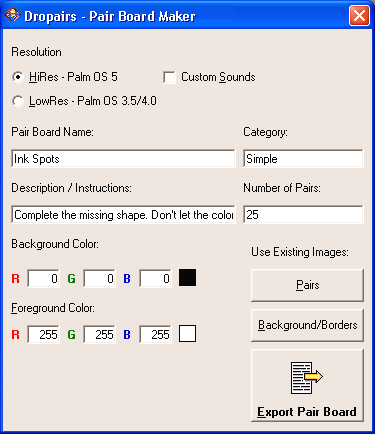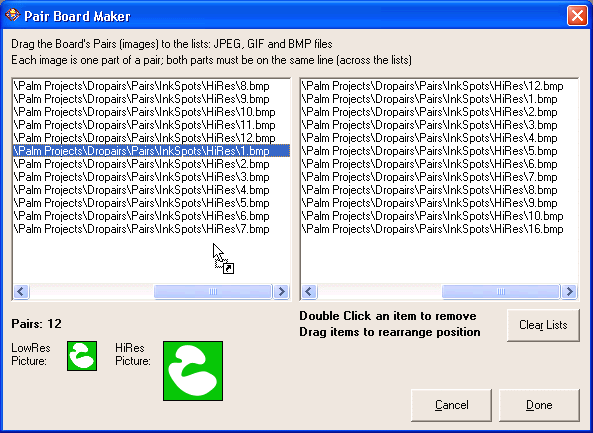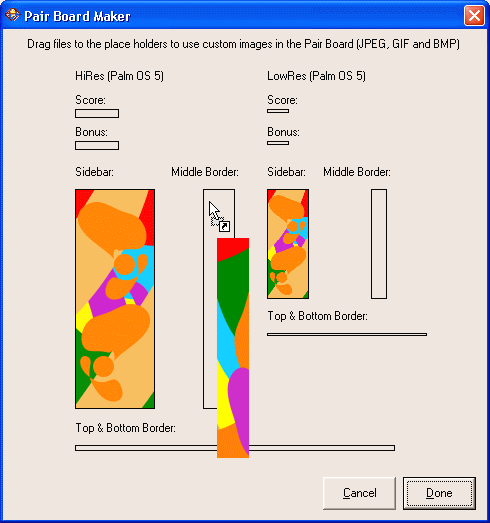|
Dropairs
Pair Board Maker for Windows®
Let Your Imagination Run Wild!
When using the Pair Board Maker, the only thing you have to do-
is create/collect the images you would like to use in your custom Pair
Board.
If needed, the images will be automatically resized to the correct resolution.
Once the Pair Board you create is complete; feel free to make it available
to others:
Beam it to your friends, send it by email, publish on your website or
a commercial one.
All the Pair Boards you create are yours to use as you see fit.
Quality Pair Boards will be
posted on this website!
 Download Dropairs Pair Board Maker
v1.02
Download Dropairs Pair Board Maker
v1.02
- 1.02 - Fixed a bug that caused the Bonus
bitmap to be ignored
How to Use
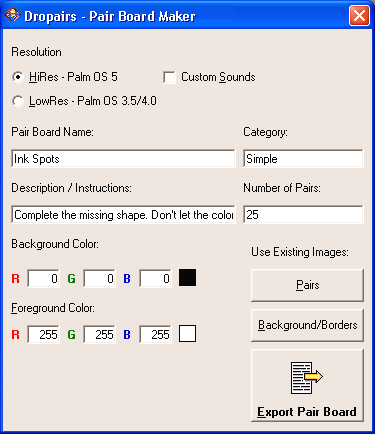
Select the Pair Board's resolution:
- Click HiRes if you're creating a board to
be used on a Palm OS 5 HiRes device (Tungsten T2, Clié NX, etc').
When creating a HiRes Pair
Board, you can select the Custom Sounds checkbox.
When using Custom Sounds, you will need to edit 3 sound files that correspond
to different sound events in the game:
1st.wav: Will be played when the first pair has been matched.
2nd.wav: When both pairs are matched.
Wrong.wav: Played for each wrong answer (i.e. Failing to match
a pair).
- Click LowRes to create a Pair Board for a Palm OS 3.5 or
4.0 device (m515, etc').
Fill in all fields with the desired values:
- Pair Board
Name
The name will appear in Dropairs when selecting a Pair Board
to play.
- Description
/ Instructions
Type in a short description and/or instructions on how to
play your board (i.e. what pairs should the player match).
- Category
The category you think the Pair Board fits best in
(currently, category information is ignored by the game).
- Number
of Pairs
Edit this value if you're not using existing images.
-
Background / Foreground Colors:
The colors will be used by
Dropairs to draw different objects when playing the Pair Board. You
can also click the button next to the background and foreground values
and select the desired color using a color plate.
Please note: The colors will be
slightly different on the actual device.
Use Existing Images:
You can use images you already have in a Pair Board.
The images will be resized according to the selected resolution so you
don't have to resize them using a 3rd party program.
Pairs:
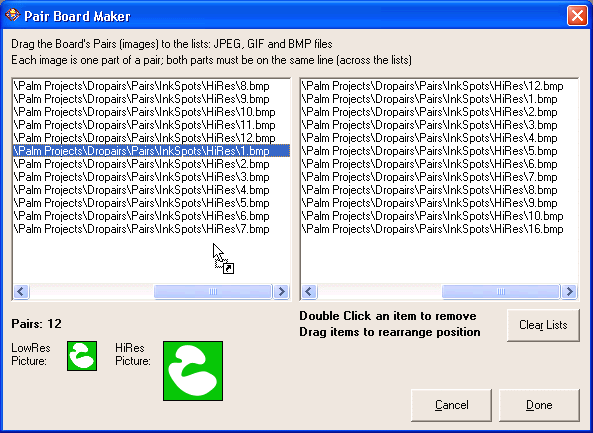
Drag and Drop the Pairs images to the lists.
The Pairs are composed of two completing parts the players have to
match when playing the Pair Board.
- Each part of a pair must be on
the same line across the lists.
For example, if you have two images, one is a football player and
the other one is the team logo; both images must be at the same relative
place in the lists.
- Double click an image to remove it.
- Drag an image to rearrange its position in the
list.
- When selecting an image; preview pictures displaying the selected image
in both available Pair Board resolutions will be displayed.
- When you finish arranging the Pairs on the lists, click Done.
- The Number of Pairs field on the Main Form will be updated with
the correct number of Pairs.
Background / Borders:
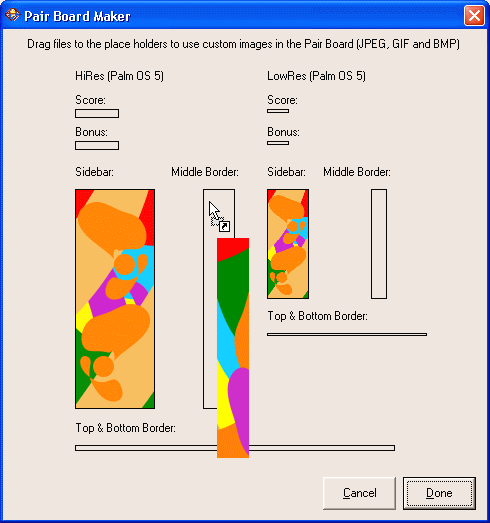
Drag and Drop images to the place holders.
These images will be used in the Pair Board and should match
the selected Background and Foreground colors.
Export Pair Board:
After editing the Pair Board details, click the Export Pair Board
button to save the Pair Board information to disk.
- If you are not using existing images,
empty template files will be created.
You can use a 3rd party photo editor and edit the Pairs and Backgrounds.
When the Pair Board is ready, open its folder and run (double-click)
make.bat.
This will create the actual Palm OS database file that can be installed
(with the HotSync installer) to your device. Dropairs will recognize your
Pair Board and will list it under the Pairs dialog.
- On rare occasions when a "[pair board name].pdb" file is not created
once you double-click make.bat: Copy the file pilrc.exe from
C:\Program Files\Dropairs\pilrc-2.9 to the folder where make.bat
is located in and change make.bat to: "pilrc -ro -type BORD -creator
drPa -name [pair board name] [pair board name].rcp [pair board name].pdb"
For examples and generic images, look under the
Samples subfolder.
|