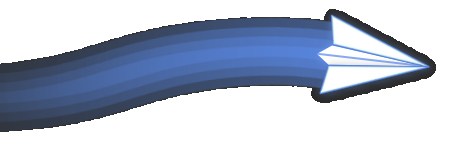SideSlide - Change Log
v6.00 - May 16, 2025
Improvements and fixes
- Includes all changes, fixes, and new features from versions v6.00b, v6.00b1, v6.00b2 and v6.00b3 listed below.
- Release version.
- Fixed an issue where editing a shrunk reminder caused the container size to become distorted.
- Fixed a bug where cloning a shortcut to a new container did not set the shortcut's icon as the shrunk container's icon.
v6.00b3 - April 20, 2025
Improvements and fixes
- Includes all changes, fixes, and new features from versions v6.00b, v6.00b1, and v6.00b2 listed below.
- Additional changes:
- Added the ability to specify the folder for the backup Zip file when starting the backup process from the command line using the new /path [path] command line argument.
- Added the ability to launch executable files from the Keyboard Launcher by typing the full file path (e.g., c:\path\file.exe]) or the exe will be launched from folders in the Windows PATH environment variable (e.g., cmd.exe, explorer.exe).
- Other minor changes.
v6.00b2 - April 11, 2025
Improvements and fixes
- Refer to the complete list of new features and changes in v6.00b and v6.00b1 below.
- Multiple fixes and enhancements to improve the functionality and display when dragging content from different applications and dropping it into the workspace or various containers::
- Expanded support for additional text formats, enabling you to drag content from previously unsupported apps, such as Notepad++, directly into the workspace to create notes.
- Dropping text into note containers now automatically scrolls to the last line.
- The title now updates to provide more detailed information about the activity when text is dragged from various programs into the workspace, whether using the [Shift] key or not, to create URLs, reminders, or notes.
- The workspace will remain undocked until the dragging operation is complete and the mouse button is released.
- Resolved an issue where dragging .txt files into the workspace while holding the [Shift] key to create new note containers resulted in incorrect note container colors.
- Fixed an issue where the workspace failed to collapse after dragging pictures and text from Explorer into the workspace or containers.
- Fixed an issue where an incorrect title bar was displayed when dragging items into shortcuts that couldn't process the content. The "no drop" cursor now appears when dragging objects over shortcuts that cannot accept them.
- Addressed a bug where, under certain scenarios, dragging text from different applications could disrupt the workspace's shortcut order and size if it was unlocked for editing.
- Other changes:
- Revised how shortcuts can be moved within containers or the workspace. To move shortcuts within the same container, between containers, or from a container to the workspace, drag the shortcut by its label. The shortcut's icon is reserved for other actions, such as switching places, moving shortcuts between containers, or activating shortcuts with others. If the new setting Settings → Shortcuts → Restrict Move by Icon is disabled, shortcuts can also be moved by dragging their icons within the same container.
- Adjusted the movement of shrunk containers to prevent accidental shifts when expanded and the workspace is unlocked for editing. If containers still occasionally move when expanded with a mouse click, you can lock the workspace while I continue investigating.
- Other minor improvements.
v6.00b1 - April 7, 2025
Improvements and fixes
- Refer to the complete list of new features and changes in v6.00b below.
- Fixed issues that were introduced in the previous beta release:
- Fixed an issue where the workspace might briefly freeze after startup.
- Fixed an issue where the container note indicator button color wasn't correctly restored after deselection.
- Fixed an issue where selected shortcuts were executed when dragging a non-selected shortcut into an executable. This will now only occur if the dragged shortcut is also selected (Reminder: Drag shortcuts to activate with others by grabbing the shortcut's icon).
- Other changes and new features:
- Command-line Shortcuts: Added an option in the Shortcut Properties dialog to keep the command prompt window open after the command is executed. Additionally, the command input box is now larger, making it easier to enter multiple commands (separate commands with a double ampersand: &&).
- The /loadrss command-line option now populates RSS feeds only after the workspace has fully loaded, unlike before when it happened during the splash screen. The process can be aborted with the Esc key, and shortcuts remain functional while the feeds are loading.
- Improved startup speed.
v6.00b - April 2, 2025
Improvements and fixes
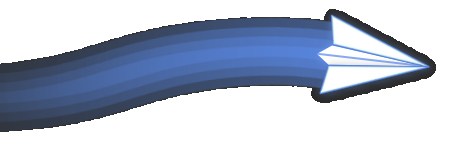
- Interface enhancements:
- In addition to the Large, Normal, and Small dock size options, there is now a new 'Tab' option. This displays a small tab with a selected caption to differentiate the workspace from others and provides another way to make the dock more visible. This can be particularly useful when using multiple workspaces.
- Added a setting to modify the container frame color ("Frame Shade", in the Appearance dialog), making it easier to distinguish overlapping containers when a non-gradient fill is selected. This can be saved as part of the color scheme or theme (a theme includes a wallpaper).
- RSS scrollbars and the vertical scrollbar in notes (both in workspace containers and detached) now appear only when needed, giving RSS containers and notes a cleaner, more polished look.
- Created a new and more visually appealing resize grip icon at the bottom-right corner of expanded containers.
- The containers will no longer turn red when attempting to move them while the workspace is locked or when trying to resize them to a size smaller than allowed. A more subtle indication will now appear to show that the action is not allowed.
- Improved the appearance of the Tag view mode (Ctrl+Tab or Menu → Tags → Flip).
- Removed the bullet next to the headline in RSS containers for a cleaner look.
- New vote up/down buttons in the Container Library dialog.
- Added 6 new color themes and enhanced several existing ones, along with a new set of title-bar buttons (including the new Cobalt Blue theme).
- New 'Default' title bar button style.
- New Splash screen and About dialog image.
- Greatly improved reminders functionality:
- Reminders can be detached from the workspace to float or dock on the desktop. Additionally, a "Detach Reminders" setting, similar to "Detach Notes," allows reminders to be automatically detached upon creation. A great way to use this feature is to undock the workspace, then create a new reminder by either pressing Ctrl+R to open the Add Reminder dialog or typing 'r' followed by the number of minutes (1-99) and the reminder text. Once the reminder is automatically detached, you can quickly dock it to any screen edge by using the Alt + Up/Down/Left/Right arrow keys.
- The reminder snooze interval can now be adjusted in the Settings dialog, with a default of 5 minutes.
- Scheduling a new reminder via the New → Reminder dialog for today or tomorrow will display "Today" or "Tomorrow" in the reminder's title bar, just as it appears when scheduling a quick reminder using the Keyboard Launcher.
- You can now set the Quick Reminder's color by including one of the following macros in the reminder's text: :black:, :white:, :green:, :red:, :brown:, :blue:, :yellow:, :orange:, :purple:, or :pink:.
- The default alarm sound has been replaced to a modern one. You can download additional alarm sounds from the tour page or use any WAV file as an alternative. Simply replace the default file, alarm.wav, in the program's folder.
- Keyboard interaction improvements:
- You can now reposition selected containers with [Ctrl] + arrow keys, providing greater control and precision in placement.
- Added keyboard shortcuts for arranging containers and shortcuts: Alt+Ctrl+Up/Down to adjust spacing between shortcuts or containers vertically, Ctrl+Alt+Right/Left to space containers horizontally, Ctrl+Alt+T to align containers to the top, and Ctrl+Alt+L to align containers to the left.
- Added keyboard shortcuts for zooming in and out of shortcuts: Ctrl+= to zoom in and Ctrl+- to zoom out.
- Added keyboard shortcuts to dock the workspace, using the same keys for docking detached containers: Alt + Up, Left, Right, and Down arrow keys, as well as Alt + Enter to center the workspace.
- The Undo/Redo (Ctrl+Z/Ctrl+Y) functionality has been significantly improved: it now retains both the sizes and positions of shortcuts and containers, and the undo buffer size has been greatly expanded. If a container's size is changed while it is minimized, using undo or redo will trigger a brief flash effect on the shrunk container.
- It is now possible to override the Tag Start setting for a shortcut using the keyboard, in addition to the menu command. To do this, select the shortcut and press Shift+Enter or Shift+Left Click. Remember: When a Tag Start is selected, all other shortcuts with the same tag will launch simultaneously.
- You can now bypass the confirmation prompt when opening shortcuts with others by holding [Shift] while dragging them onto the shortcut label.
- Pressing the arrow keys without holding the [Ctrl] key will now deselect any currently selected containers.
- You can now open network shares from the Keyboard Launcher by starting the path with two backslashes. Example: '\\xp'.
- Title bar enhancements:
- Total, Used, and Free disk space can now be displayed in the title bar using the new macros: %DISK_T%x, %DISK_U%x, and %DISK_F%x. Replace X with the drive letter you wish to retrieve information for.
- Added short and long day-of-week macros to the title bar: %DAY_S% and %DAY_L%.
- Added support for displaying an additional clock that shows a different time zone in the title bar, using the format %CLOCK%±##. For example, %CLOCK%+07 displays the time 7 hours ahead of the PC's current time, while %CLOCK%-05 shows the time 5 hours behind the current time.
- A drop-down list has been added to the Settings dialog for easily inserting macros into the title bar.
- When starting the program with the /notitlebar command, a new "Toggle Title Bar" option appears at the top of the workspace's main menu. This lets you quickly show or hide the title bar, making it easier to adjust the workspace, especially when using multiple workspaces.
- The workspace title will immediately update according to the selected parameters after various actions, skipping the display of the program's name and version.
- Clicking the "Dock Now" button in the upper-right corner of the title bar when SideSlide starts undocked now opens the Position menu instead of doing nothing.
- Containers, shortcuts and files:
- Added an option to change how double-clicking an empty space in a recently expanded container works. By default, "Double-Click to Shrink" is enabled, but you can disable it in Settings → Containers → Double-Click to Shrink. When disabled, double-clicking keeps the container expanded until you double-click again to shrink it. This helps when working with shortcuts inside the container without it shrinking back.
- Updated drag and drop behavior for shortcuts within the workspace: Dropping shortcuts onto an executable passes them as parameters. Dropping an executable onto a non-executable shortcut allows updating the shortcut to use the executable with the original shortcut as its parameter. This is useful for tasks like opening an HTML file in an editor instead of a browser.
- When using folder shortcuts to copy or move files (from any location to any other, with the workspace always docked and ready), if files with the same name already exist in the destination, you are now presented with three options: Keep both, Replace (overwrite) the files, or Skip the files.
- The program's notification system and handling of confirmation when dragging files to folder shortcuts and executable file shortcuts have been enhanced and the option to globally require confirmation when dragging shortcuts over other shortcuts (to use them as parameters) or when moving/copying files from Windows Explorer into folder shortcuts has been removed from the Settings dialog. This is now managed on a per-shortcut basis through the Shortcut Properties → Advanced → Confirm setting.
- Selecting a tag in the 'Edit Tags' dialog (Ctrl+F4) now displays all shortcuts associated with that tag, making it easier to identify which shortcuts belong to each tag.
- Added an option to save notes as a text file from the right-click menu.
- Made changes to how containers expand and shrink when moved around the workspace, including during undo and redo actions.
- Added an option to restore the container's expansion behavior from previous versions, which can be useful in certain use cases (Settings → Containers → Expand to Side).
- A simpler notification is now shown when removing shortcuts from Folder Containers, allowing the user to choose between deleting the file from the disk or just removing the shortcut.
- A simplified notification now appears when dragging folder shortcuts to the workspace, allowing you to choose whether to create a container with the selected items or just a shortcut to the folder. This can be disabled by unchecking "Container from Folder" in Settings → Shortcuts → Container from Folder.
- Added the ability to enter a different URL to download a favicon when selecting "Download Favicon" by right-clicking a URL shortcut. This feature is available when a single URL shortcut is selected.
- If a shortcut fails to launch and the Edit Shortcut dialog appears, you can now use the new "Remove" option to quickly delete the shortcut from the workspace.
- Enhanced shortcut selection clarity: This includes displaying the names of -all- containers holding selected shortcuts in the title bar.
- The 'Run' dropdown list in the Shortcut Properties dialog, which allows you to choose whether a shortcut launches minimized, in a normal window, or maximized, is now active when multiple shortcuts are selected. Any changes made will apply to all selected shortcuts.
- Clicking the 'Lock' button above a shortcut to unlock the workspace will now expand the Shortcut Mini-Toolbar (the locked-workspace version of the toolbar) only when moving shortcuts, not when moving other objects.
- Moving all selected containers with the mouse no longer requires holding the [Ctrl] key. Instead, holding the [Ctrl] key will now bypass grid alignment if it is enabled (Menu → Arrange → Align).
- Shortcuts in detached containers can now be selected and launched by clicking their icons, not just the shortcut labels.
- When resizing containers while the workspace is locked for editing, the 'Lock' button that unlocks the workspace will now appear next to the container resize symbol, rather than at the top-left of the container, allowing for quicker access to unlock the workspace.
- Renamed the detached container menu option from 'Hide on Click' to 'Collapse on Launch' to better reflect its intended function: The detached container will dock back when a shortcut is launched or a headline is clicked, or remain open when this option is unchecked.
- Swapped the positions of Zoom In and Zoom Out buttons in RSS containers for consistency with the shortcut mini toolbar.
- Miscellaneous:
- Shortcut usage log: A new shortcut log has been added. It tracks how many times each shortcut has been launched and the last time it was accessed. This includes instances where shortcuts are launched directly or used to activate other shortcuts or files dragged and dropped from Explorer or other sources. You can access this feature through the right-click menu under Extra → Launch Count. Selecting this option creates and opens a file in SideSlide's settings folder, listing the workspace's shortcuts sorted by usage count or date and time. Note that this data has not been collected previously, so all statistics will begin from the first time you launch this version (v6.00b).
- The RSS overlay icons, Command overlay icons, Web Search, and Network icons have been integrated into the executable file, rather than being stored as separate .ico files in the SideSlide settings folder. If you're upgrading from the portable version, you can delete the following files: websearch.ico, network.ico, rss-small.ico, rss-small_t.ico, rss-small2.ico, rss-small_t2.ico, cmd16.ico, and cmd32.ico.
- The option to choose what the number keys do (either Speed Launch or Calculator) in the Settings dialog is now more clearly presented.
- Added a new icon for the quick expression calculator.
- Added the last workspace save time to the Misc. settings screen. "Ignore Changes and Restart/Quit" restores the workspace to the listed date.
- In addition to 'Ignore Changes Restart' under Settings → Misc, there is now an option to 'Ignore Changes and Quit'.
- Perplexity AI and Reddit URLs have been added to the list of search engines under Settings → Keyboard Navigation → Web Search. You can enter any URL you prefer; the list is provided for convenience.
- The menu option "Clear Undo/Redo Buffer" has been renamed to "Reset Undo History".
- Added "/portable" command-line option to launch SideSlide in portable mode.
- Other misc. minor changes.
- Fixes:
- Expanding shrunken containers did not work when clicking the container icon while the workspace was in Tag view mode.
- Fixed an issue where the RSS headline tooltip would reappear when the mouse hovered over the RSS container's title bar.
- Fixed a bug where expanded note containers failed to grab focus when the Grab Focus setting was enabled.
- The note indicator in the container's title bar did not correctly apply the container's foreground and background colors.
- Fixed an issue where the workspace would collapse to edge when adding more shortcuts than the maximum allowed while creating a container from a folder.
- Fixed an issue that caused the program to poll for CPU changes, even when the workspace was invisible.
- Fixed several bugs related to moving multiple shortcuts and containers simultaneously, where the actions were not properly registered in the undo buffer.
- Fixed an issue where the alarm.wav sound was cut off when displaying multiple reminders simultaneously and the 'Repeat Reminder' setting was enabled.
- Info about the /hide command-line option was not showing in the command-line options help menu and when using the /? parameter.
- Fixed an issue that could cause a detached container to disappear off-screen when using Alt+Arrow keys to dock it.
- Fixed a potential issue with crash recovery that could cause containers to disappear.
- Fixed a couple of fatal but low-probability bugs.
- Some other minor fixes.
v5.85 - February 23, 2025
Improvements and fixes
- Added support for vertically spacing containers evenly, in addition to the existing horizontal spacing option.
Both options (vertical and horizontal) are especially useful for arranging shrunken containers within the workspace.
- When dragging files to shortcuts that require confirmation, the dragged file name is now displayed in the confirmation dialog.
- New Command-Line Parameter: /hide – Start the application in hidden mode.
- The touch keyboard now opens when a container note is tapped with a finger.
- Revised the readme text in the backup zip file for improved clarity.
v5.83.1 - August 13, 2024
Improvements and fixes
- New command-line parameter: /notitlebar. Recommended for use when working with multiple workspaces, especially after setting the workspace position.
- Resolved the issue preventing startup on Windows XP.
v5.83 - June 5, 2024
Improvements and fixes
- New! It's now possible to drag text from the web browser or any other app to detached note containers.
For more information, refer to the Tour page under Detached Containers.
- After adding the first clip, insert "---" at the end so that subsequent text additions will automatically conclude with "---" visually separating the clips.
- New! While using the Keyboard Launcher, pressing Ctrl + Enter will append "www" and ".com" to the text before launching the web browser.
- In addition to Ctrl + Enter, which adds ".com" to the text, Alt + Enter can also be utilized and customized from the Settings dialog.
- Chat GPT URL has been added to the list of search engines under Settings → Keyboard Navigation → Web Search.
- Quotation marks in shortcut icon paths are now removed when pasting from programs that include them in the Shortcut Properties dialog.
v5.81 - November 11, 2023
Improvements and fixes
v5.81b - October 2, 2023
Improvements and fixes
- New keyboard shortcut: To open the Keyboard Launcher and begin navigating from SideSlide's root drive, just press the backslash key (\).
- New keyboard shortcut: Quickly access your user profile folder by pressing the tilde key (~).
- Quotation marks in shortcut paths are now removed when pasting from programs that include them.
- Fixed a problem where Keyboard Launcher command icons (search, quick reminder, note, etc.) were not showing up.
v5.80b - September 27, 2023
Improvements and fixes
- Introducing an enhanced workspace title bar! You now have the flexibility to customize it with both free text and macros. In addition to displaying the long date, short date, free memory, and CPU utilization, you can also monitor the remaining battery percentage and status.
Please note that due to the updated Title Bar editing format, any previously selected information for display will be reset to the default settings.
The currently available macros for customization include: %CPU_U% (CPU Utilization), %MEM_F% (Free memory), %BAT_R% (remaining battery), %BAT_S% (battery status), %DATE_L% (long date), %DATE_S% (short date), %TIME%, and %VER% (SideSlide's version).
v5.78 - September 18, 2023
Improvements and fixes
- Multiple changes and fixes to arranging shortcuts in columns within the workspace and within different containers with the mouse and when using the Ctrl key + Arrow keys to move shortcuts.
- Added 'Subtle Game' color scheme and buttons.
All the different color schemes are included in the software itself, and you can also download themes (which include wallpapers and different title-bar buttons) from the Tour page.
- Removed leading zero from the 12-hour time format.
- Fixed RSS Viewer loading bug.
- Fixed shortcut icon visibility issue in the Keyboard Launcher when launching shortcuts with additional custom parameters (shortcut name + space/tab + parameters).
v5.77 - August 16, 2023
Improvements and fixes
- New! Windows Environment Variables (%temp%, %path%, %anything_else%) are now expanded and processed when used as parameters for shortcuts.
These variables can also be entered or modified by using the "Prompt for Parameters" option (Select a shortcut → Shortcut Properties → Prompt for Parameters).
- New! Added support for the 24-hour clock format for reminders and when Date/Time is shown in the title-bar.
This can be configured via the "24-hour" option within the Reminder dialog.
- New! Introduced the ability to define a custom title for the workspace.
This feature is particularly useful when managing multiple workspaces concurrently (using multiple portable versions. See the Tour page for more).
The custom title can be set under "Settings → General → Title Bar → Custom"
- Enhancement: When dragging shortcuts across the workspace using the shortcut's name label, holding the [Alt] key will display the shortcut's x/y coordinates in the title bar.
- Enhancement: Recent menu entries for shortcuts now indicate the container they belong to, providing clearer context.
- Bug Fix: Resolved an issue within the Keyboard Launcher where the last found shortcut remained visible even when the entered text didn't match the shortcut's name.
- Misc: Various minor fixes and improvements to enhance the overall user experience.
v5.73 - January 11, 2023
Improvements and fixes
- New! Added Increase/Decrease spacing buttons to the Shortcut Mini-Toolbar. The new buttons enable quick adjustments to the spacing between shortcuts.
- A confirmation prompt is now shown when dragging items from the Windows Explorer or from within SideSlide itself onto shortcuts that require confirmation (when dropped on folder shortcuts, in order to copy/move, or onto executable shortcuts in order to use as commands).
- Hovering over a shortcut to show the tooltip indicates if the shortcut requires confirmation. Require confirmation for shortcuts from the Shortcut Properties dialog.
- Added a web link to the Shortcut Properties dialog to open the online tour page for reference.
- Addressed an issue related to shortcut selection with the mouse: Shortcuts are now deselected on down-click, unless shift/ctrl are pressed, to prevent situations where previously selected shortcuts remain selected when they shouldn't be.
- Addressed an issue affecting the Keyboard Launcher that prevented web searching for folder names. Example: "s c:\windows" (to search "c:\windows" on Google).
- Addressed an issue where a container tag was not added to a cloned shortcut (when using the container's Tag button to view shortcuts that belong to a certain tag).
- Addressed an issue that prevented cloned command-line shortcuts from being saved.
v5.71 - December 17, 2022
Improvements and fixes
- Added a new setting to enable/disable the title bar's info tooltip.
- Using the Keyboard Launcher to schedule a new reminder ("r xx text") will show Today/Tomorrow plus the time, instead of showing the date.
- Settings → Dock → Undock Immediately timing has been slightly adjusted.
- Other misc. minor changes.
v5.70b - December 2, 2022
Improvements and fixes
- New! Clone command added to the shortcut right-click menu: Once selected, a cross-hair cursor will appear
allowing you to select the location for the cloned shortcut. On click the Shortcut Properties is shown in which you can adjust the properties of the cloned shortcut before it is created in the destination.
- New! Set the spacing between workspace shortcuts and shortcuts within individual
containers manually: It's now easier to control the way shortcuts are organized when selecting multiple shortcuts and using the mouse
or keyboard to arrange them in columns. The new setting is available from the workspace right-click menu: Arrange → Spacing and for each
container from within the Container Properties dialog.
- New! Auto-size Containers: Right-click or middle-click the container resize symbol at the bottom right
corner of the container to automatically resize the container. The container will be resized twice before the original size is restored, as long as there is
room in the workspace for the container to exapnd to.
- The Draw to Create functionality (Settings → Containers → Draw to Create) has been removed and replaced by the Auto-Size function.
- Other misc. minor GUI and other fixes.
v5.68b2 - November 28, 2022
Improvements and fixes
- Multiple fixes and improvements to the RSS functionality:
- It's now possible to simulate horizontal scroll within RSS news feed containers by holding down the Shift key while using the vertical scroll wheel.
- The mouse pointer is now moved to the top of the container, away from the headline, when using the keyboard (arrow keys).
- Fixed a bug that occasionally caused the right click menu to appear when left clicking or middle clicking headlines.
- RSS container resize was not always working properly and some headlines could have remained invisible.
- Changing the font could have rendered part of the headline invisible.
- Changing font didn't stick without a program restart.
- Ampersand sign (&) was doubled in headlines.
- Underline didn't always extend to the end of the headline (mouse hover and keyboard navigation).
- When filtering applied and no headlines were found, keyboard navigation worked when it shouldn't have.
- Fix for an issue that prevented the arrow keys from working when the mouse was above a headline.
v5.68b - November 24, 2022
Improvements and fixes
- New! When using custom icons for System Command shortcuts, the icons are now overlaid with a command icon so that they are easier to distinguish. This new setting can be disabled from the Settings dialog, under the Shortcuts section.
- New! RSS News Feed containers: It's now possible to filter RSS headlines according to multiple keywords using the new 'Filter...' RSS container right-click menu command. Only headlines that contain words defined in the filter will be displayed. This new feature, in addition to the Subject Tracker feature, can help you stay focused on subjects that are important to you.
- Addressed issue related to navigating the Speed Launch dialog with the arrow keys (previous beta).
- Addressed an issue where the RSS tooltip could have been too big to be entirely visible.
- Addressed an issue that caused container title-bar tooltips to immediately disappear, depending on the size and location of the container.
v5.66b - November 16, 2022
Improvements and fixes
- New Setting: Dock → Auto Re-encrypt: When selected, decrypted notes will be automatically re-encrypted with the password used for decryption once the workspace loses the focus or when another note is decrypted. The password will then be deleted from memory.
This setting is useful in case you enter the wrong password (the note will get re-encrypted with the same password so that you can try again)
or in case you want to add text to a note and then quickly re-encrypt it without having to re-enter the password.
- The entire shortcut name is now added to the KB Launcher history command list and not only the typed-in letters (the partial name).
- It's now possible to start a shortcut from the Speed Launch dialog by selecting it with the arrow keys and then hitting the 'Enter' key.
- Added an option to launch Keyboard Launcher History by entering ! (exclamation point) as the first letter from within the Keyboard Launcher input field. Remember that you can see the command history by entering ! when the workspace is in focus, Alt+H, or from the main workspace menu: Extra → Keyboard Launcher History.
- Addressed several issues related to the new KB Launcher history functionality that could have crashed the program.
- Addressed an issue introduced in the previous beta version where the Opacity and History item count text fields could not be edited correctly (in the Settings dialog).
v5.64b - November 5, 2022
Improvements and fixes
- New! Keyboard Launcher History: Keep and show up to 50 previously entered commands in the Keyboard Launcher.
The new option is turned on by default and can be configured under the Keyboard Navigation section from the Settings Dialog.
Enter "!" (Shift+1) or Alt+H when the workspace is in focus to show the Keyboard Launcher and load the entries from the history log.
You can also click the History label from within the Keyboard Launcher dialog or open the history from the menu: Extra → Keyboard Launcher History.
- New! Apply container background and foreground colors to container note colors using the new buttons in the Container Properties dialog.
- Addressed an issues related to note encryption that could have rendered container notes as disabled.
- Addressed an issue that caused shortcuts that contained a dot (".") to be ignored when using the keyboard launcher.
- Addressed an issue that was introduced in the previous version where the Color Scheme drop-down list under the Container Properties dialog was stealing the focus.
v5.62 - October 29, 2022
Improvements and fixes
- New! Added the ability to select a color scheme straight from the Container Properties dialog to change the container colors. The color schemes are edited, created and deleted from within the Appearance dialog.
- New! Added the ability to change container colors based on their icon in bulk.
- The proper foreground (shortcuts and text) colors are now selected based on the icon color in addition to the background colors.
- The Container Properties dialog has been slightly adjusted to accommodate the new changes.
- SideSlide can now handle more RSS news feed formats.
- New color schemes: Cafe 1, Cafe 2.
- Addressed an issue that could have crashed the program when right-clicking a container containing a hidden encrypted note.
- Addressed an issue where a hidden window could have become visible when the display resolution changed and while other display change events occurred.
- Addressed an issue that caused the current tag displayed in workspace title-bar (in Tag view mode) not the be centered when the workspace is resized.
v5.58 - October 10, 2022
Improvements and fixes
- Release version. Includes all the new features, changes and fixes from the previous beta versions.
- RSS articles script errors are now ignored (RSS Search/RSS Viewer).
v5.58b - October 8, 2022
Improvements and fixes
- Moving/Copying files from Windows by dragging them to shortcuts in the workspace now has the option to keep both files if files with the same names already exist in the destination.
If you miss the Windows 7 way of handling file conflicts then this latest change will make you happy: You can now place a folder shortcut in SideSlide's workspace and drag multiple files in order to copy (hold down the Ctrl key) or move them into that folder; if a file with the same name already exists in the destination folder, the file that is being copied will be renamed.
- The "Submit to Library" command was moved from the container menu to the Container Properties dialog.
- Subjects to track and searches within RSS news feeds will no longer match words within HTML tags, making the RSS Search and Subject Tracker features more accurate.
- Addressed several issues related to submitting containers to the online library.
- Addressed an issue that caused already existing folders with the same name to be ignored when copying/moving Windows files and folders by dragging them to shortcuts in the workspace.
- Addressed an issue that prevented from all RSS news feeds articles from being searched (RSS Search).
v5.57b2 - October 5, 2022
Improvements and fixes
- Shrunken containers will now always expand to the center when possible.
- Fixed an issue affecting control alignment in flipped RSS containers after refreshing the news feed (containers folded in the bottom of the workspace).
- Addressed an issue that caused the shortcut selection rectangle to become visible within RSS containers.
- See the changes in the previous beta below for a more comprehensive list.
v5.57b - September 29, 2022
Improvements and fixes
- New! Added the ability to search within notes and reminders. Both within the note's content and title. Use the right-click menu Extra → Search Notes or press Ctrl+Shift+S to show the new Search Notes dialog and use it to find text within notes in the workspace.
- New! Added the ability to horizontally space containers evenly. Select containers (three or more), right click one of them and select Arrange → Horizontal Space Evenly. This new option is particularly useful to arrange shrunken containers inside the workspace. Select multiple times to reduce or increase the space between the containers.
- Added keyboard shortcut, Ctrl+Shift+C, to Copy Command, Copy URL and Copy Path (depending on the shortcut type).
- Switched between F11/F7: F11 is now used to maximize the workspace while F7 refreshes all news feeds, more inline with Windows keyboard shortcuts.
- Multiple fixes and small changes to the RSS search dialog and search process.
- Searching within RSS news feed will no longer list RSS news feeds where the search term hasn't been found.
- RSS/Note search dialog size is now kept between sessions.
- Subject Tracker: The last search term from the RSS Search dialog will no longer be automatically added. It can be added manually via RSS Menu → Subject Tracker → Add (The RSS Menu can be accessed by clicking the topmost left button in the title-bar).
- Adding a subject to the Subject Tracker is now case-insensitive.
- Increased maximum article count in each RSS container from 31 to 50.
- Addressed an issue that caused expanded containers to shrink back to an incorrect position after undoing/redoing containers' position and when moving multiple containers at once (using the Ctrl key).
- Containers will remain selected after top/left alignment operations.
- Addressed an issue where the workspace resize mouse pointers could remain invisible when the mouse pointer hovered over the workspace edges.
- Addressed an issue where the title bar would not center when resizing the workspace.
- Addressed an issue that could have occasionally prevented clicking/middle-clicking to open RSS headlines.
- Slightly adjusted container right-click menu.
- Other misc. minor fixes.
v5.54 - September 23, 2022
Improvements and fixes
- Release version.
- Some fixes to issues affecting the previous beta version:
- Slightly adjusted container title position.
- Draw to Create functionality fixed.
- The set size mouse pointer (changing workspace size) could have remained visible.
- Title bar didn't switch between active/inactive when there were shortcuts selected.
- Applying colors didn't change title bar font color when there were shortcuts selected.
v5.54b - September 15, 2022
Improvements and fixes
- Windows 11 Only SideSlide got new Windows 11 curves: The workspace, detached containers, about dialog, Speed Launch dialog, the shortcut mini-toolbar and more now have rounded corners, in line with Windows 11 design language.
- For previous Windows versions (Windows 10 and all the way down to XP): The workspace border is much thinner and modern looking. Remember, it will completely disappear when selecting Lock Size/Position from the Dock menu.
- Detached containers tab name is now centered vertically or horizontally.
- The right click menu commands "Remove Shortcuts" and "Remove Containers" are dynamically renamed according to the number of selected shortcuts and containers.
- The mouse pointer now changes to "not allowed" when dragging workspace shortcuts over URL shortcuts to indicate that you cannot launch URLs with custom parameters.
- Redesigned About dialog.
- New color themes and buttons: Windows Dark 2 / Windows Dark 3 / Deep Blue + Deep Blue buttons.
- Some visual fixes related to the 'Draw to Create' functionality used to draw new custom sized containers in the workspace instead of creating containers using the default size.
- Saving a theme or a color scheme didn't save the container background "Gradient Fill" setting properly.
- Under certain circumstances, saving colors offered to save as a theme even if no wallpaper was selected.
- Addressed an issue causing the "Undock on Click" setting to fail to work when the workspace was docked to the top.
- Other misc. minor changes and fixes.
v5.51 - September 7, 2022
Improvements and fixes
- Release version.
- Includes all the changes and fixes from the previous beta version adding a new feature and multiple bug fixes:
- Keyboard Launcher: Entering a name of a shortcut which has the "Tag Start" setting selected now also displays the shortcut's tags. Any other shortcut that shares any of the tags shown will be launched as well when launching the selected shortcut.
- Note font size was not saved for notes written inside RSS containers.
- The container RSS refresh button and Folder Connector path label remained slightly visible when the container was shrunk and Shrink Size "Tiny" was selected.
- Reminder containers were not created correctly so that the entire date and time label is visible.
- Moving shortcuts between containers or containers and the workspace could have caused the shortcuts to appear as if they were not selected anymore, depending on the background colors and gradients used.
- Shortcuts and containers remained selected when clicking inside RSS containers.
- Picture comments had unnecessary spaces.
- The title-bar didn't reset after dragging files from the Windows Explorer in order to open them with workspace based shortcuts.
- Initializing default settings (Settings → Misc → Load Defaults) will no longer reset the container and workspace color gradient setting.
- The container resize symbol (at the bottom right of containers) wasn't displayed for non-gradient background containers after moving shortcuts in and out.
- Known issue: Encryption isn't available for RSS containers notes.
v5.50b - September 2, 2022
Improvements and fixes
- Added simple encryption to notes: Right click a note container and select Encrypt from the menu and then enter the password twice. To decrypt the note, select the Decrypt menu command. The RC4 algorithm is used.
- More informative titles in dialogs that prompt for user interaction (the default was just "SideSlide").
- Note container right click menu was slightly rearranged.
- Fixed some bugs that weren't caught in the previous beta:
- Selecting Arrange → Match Size from the container's right-click menu crashed the program.
- Clicking with the right and middle mouse buttons on RSS headlines didn't work, as well as left clicking while holding down the Ctrl key to open the article in the background and on site.
- Fixed an bug that caused a "SideSlide" shortcut to appear in detached containers (Both in detached RSS, note and shortcut containers).
- Other misc. minor changes.
v5.46 - August 30, 2022
Improvements and fixes
- Includes all the changes and fixes from the previous beta version.
- Added an option to refresh RSS news feed containers using the middle mouse button by middle-clicking on an empty space inside the container.
- The mouse pointer will now change to a "not allowed" icon when dragging a shortcut from within the workspace over a System Command shortcut.
- Addressed an issue introduced in the previous beta version that caused the program to crash when running under Windows XP.
v5.45b - August 25, 2022
Improvements and fixes
- Added unicode support for shortcuts, containers name labels, quick launch items and more.
English is no longer needed to properly display various texts in SideSlide. Make sure that the proper language is selected under the Control Panel's "Language for non-Unicode programs" or simply select: "Beta: Use Unicode UTF-8 for worldwide language support" to support all languages.
- Selecting shortcuts with the mouse or keyboard is finally modern: A hover effect and shortcut selection effect with opacity were added.
- Desktop shortcuts are now moved to the recycle bin without confirmation when "Delete Desktop Shortcuts" is enabled.
Shortcuts are moved to the recycle bin after adding them to SideSlide and can be easily recreated on the desktop using the shortcut right-click menu command: Create Desktop Shortcut
- The docking bar will flash a few times less to indicate the location where it's tucked away. See Settings → Dock → Flash.
- Slightly increased spacing between shortcuts when arranging them in columns.
- Shortcuts will remain selected after using double-click to launch shortcuts (when selected from the Settings dialog).
- Main workspace right-click menu items have been slightly reorganized for clarity.
- New color theme: Explorer Dark, imitates Windows 11 explorer dark mode colors
- Shortcut font maximum size is now limited.
- Spacing between shortcuts is now set in code and can't be modified by directly editing the SideSlide.ini.
- Fixed a Keyboard Launcher bug that could have caused a shortcut to launch instead of the command (Such as "s " to web search when searching for text that also matches a shortcut name, etc).
- Other misc. graphical and minor changes, and minor bug fixes.
v5.33 - June 24, 2022
Improvements and fixes
- The RSS menu (accessible via the top leftmost button) has been expanded to show the normal workspace context menu in addition to the RSS related items.
- Updated buttons in various theme files to correspond to the title-bar button change.
- Main workspace menu has been reorganized and simplified. Sporadically used functions are now under the Extra sub-menu.
- Fixed an issue that caused the workspace title-bar to remain inactive when using the Global Hotkey to show the workspace.
- Other misc. minor fixes.
v5.30 - June 1, 2022
Improvements and fixes
- When using Speed Launch to start shortcuts (Keys 1-9), the shortcut's name is now briefly shown within a popup window or in the title-bar following a blast effect (depending on whether the workspace is docked or not).
Tip: Select a Speed Launch number for 9 important shortcuts from the Shortcut Properties dialog.
- Minor changes to the Speed Launch dialog.
- New reminder sound (alarm.wav).
- Addressed an issue that caused the container gradient to reappear when trying to move folded containers while the workspace was locked for editing
(when containers' gradient fill setting is disabled).
v5.28.1 - March 30, 2022
Improvements and fixes
- Fixed system tray ("Taskbar corner") icon missing bug.
v5.28 - March 26, 2022
Improvements and fixes
- Fixed a bug affecting version 5 onward that caused SideSlide to crash on startup running under Windows 7
when using custom text size (DPI).
- Includes all the new features and fixes introduced in the previous beta versions.
v5.27b - March 16, 2022
Improvements and fixes
- The workspace will now collapse back to the edge before launching shortcuts and not after. This is especially noticeable when launching Windows 10/11 apps via URL (i.e. "bingweather://" )
- Addressed an issue that caused launch errors to be ignored when starting multiple shortcuts.
- Added the ability to launch Speed Launch items by clicking the shortcut icon and not just the name (Remember that Speed Launch is designed primarily for use with the keyboard).
- "Paste Text..."/"Paste Shortcuts..." right-click menu items are now emphasized if there are files or text in the clipboard.
- Addressed an issue related to the previous beta version where internal drag & drop operations were not marked by changing the shortcut's back color when the target was inside shrunken or folded containers.
- The Shortcut Properties dialog is now using standard Windows colors.
- Minor GUI changes to the Speed Launch dialog.
- Slightly increased the distance between shortcuts when automatically arranging them in columns.
- When [Settings → Shortcuts → Double-Click to Start] is selected, the shortcut can no longer be deselected by clicking it again, only by using Ctrl/Shift or selecting different objects. This makes selection more inline with the way Windows works.
- Addressed an issue that caused the top shortcut to not properly align and sometimes not to show an icon when dragging multiple shortcuts to the workspace or different containers.
- Misc. minor color related fixes.
v5.26b - March 11, 2022
Improvements and fixes
- The size of the Keyboard Launcher has been been increased, exposing more letters while making it easier to read and navigate.
- Selecting 'No' on the Windows UAC prompt when launching shortcuts that require elevation will no longer display the Shortcut Properties dialog with the 'File/Path access error' message.
- Dragging text files (.txt) to create note containers by holding down [Shift]: This action is now indicated in the program's title bar,
a "please wait" message appears when the .txt file is being loaded, the mouse cursor changes and the container's icon is now the default note icon rather than the file's icon.
- Multiple changes to switching between different color themes: The buttons are included for each theme and the background gradient setting
(on/off/light/dark) is saved in the theme file.
- A much more subtle indication when the workspace is in and out of focus: Only the font changes color rather than the the title-bar background, more in line with other Windows applications.
- Internal and external drag & drop operations are now clearly marked by changing the shortcut's back color. This makes the process much less error prone.
- Additional themes can now be downloaded online (there is a link on the Appearance dialog) and are no longer installed by default to
reduce the installation/portable file size.
- Themes, colors and buttons are now listed using Proper Case.
- Errors reported when failing to launch shortcuts are now shown using a simpler format.
- New color themes and buttons: Material Dark, Green Ice and Windows Dark (imitating Windows 11 dark theme colors).
- When dragging items from the Windows Explorer over URL shortcuts the mouse cursor now indicates that this action is unavailable.
- For the sake of standard compliance, it's no longer possible to drag shortcuts in and out of containers using the right mouse button. Use the left mouse button for these kind of operations.
- Addressed an issue that caused a shortcut to 'jump' to a distant location when ending a drag & drop operation from a Folder Connector container with the right mouse button.
- Other misc. minor changes and fixes.
- If you're using the portable version, you can overwrite the color files under Skin\Colors
with the new ones as they now also include the extended settings, and don't forget to extract the files under Skin\Buttons to get the new button files.
v5.22 - February 22, 2022
Improvements and fixes
- New! Added a button to the Container Properties dialog that allows you to
automatically choose the background colors for the container based on the container's icon color.
- Redesigned Container Properties dialog.
- Addressed multiple issues that were affecting the new Container Properties dialog.
- Addressed a rare issue where shortcuts could be moved even when the workspace is locked for editing.
- Addressed an issue where the quick unlock button (shown when the workspace is locked while trying to move objects)
was not always fully visible when trying to move locked objects within a container.
- When detaching containers the workspace will collapse if it's near the edge.
- Add New RSS dialog redesign: Removed the option to add multiple RSS news feeds at once (It was probably more confusing than useful).
- New default empty container icon (when containers are shrunk).
- Addressed an issue where a wrong confirmation prompt was shown when dragging multiple workspace shortcuts to open with another shortcut.
- Fix for SideSlide running under Windows XP (just in case anyone still does): An issue arising from the previous beta version could have caused system restart/shutdown/log-off to be deferred.
- Includes all of the new features and fixes from previous versions (5.16b and 5.20b), most notably a modern look, support for Windows accent color and a fix for disappearing containers.
v5.20b - February 16, 2022
Improvements and fixes
- New! Added an option to use the the Windows Accent color for the docking bar [Settings → Dock → Accent Color].
- New! The border that surrounds the workspace is now thinner, giving the workspace a more modern look.
- New! Added a setting to disable tooltips when hovering with the mouse cursor over shortcuts. Override this setting using the [Shift] key.
- New! Added a shortcut to start the calculator to the workspace right click menu (normally you can just press the equal sign "=").
- The Windows calculator app icon is now shown when using the calculator function, instead of SideSlide's icon.
- New container note icon (when containers are shrunk).
- Slightly modified reminder icon.
- Small changes and minor speed improvements to the workspace startup function.
- Slight speed improvements when loading several program dialog boxes.
- Addressed an issue that affected loading the default preferences.
- Other misc. minor changes.
v5.16b - February 9, 2022
Improvements and fixes
- Addressed an issue that caused containers to disappear after restarting Windows.
v5.15 - February 5, 2022
Improvements and fixes
- New Container Properties dialog expanding on the Select Colors dialog which now includes all the rest of the settings that
can be toggled for each container.
- Drag and drop to Batch (.bat) shortcuts: In addition to dragging and dropping files from the Windows Explorer
(Desktop, etc) to executable shortcuts in the workspace to perform various operations,
it is now possible to drag and drop files to shortcuts to Batch files (.bat).
See here for an example script.
- Centered dock: Added an option to center the docking bar when the workspace is collapsed.
This works when either Normal or Small size is selected (when the docking bar is smaller than the workspace).
The bar will be centered relative to the undocked workspace position, top, bottom, left and right.
- Middle mouse click on container name label: Added the ability to middle click on a container name label in order to
fold or unfold it. This works in the same way double-clicking container name labels work and will fold back the last
unfolded container. A container unfolded by using the mouse middle button or double click will also fold back when
clicking an empty space in the workspace.
- Changed shortcut name field label from "Label" to "Name" in the Shortcut Properties dialog.
- Resizing is now disabled for detached shortcut containers (as opposed to RSS and Note containers).
- Move detached shortcut containers by pressing an empty space inside the container in addition to the container's title-bar.
- Container right-click menu reorganized due to the introduction of the Container Properties dialog.
- Gradient colors were reflected in the container colors selection (now under the Container Properties dialog)
even when it was disabled from the Appearance dialog.
- Some changes and additions to the color themes (available under the Appearance dialog).
- New alarm sound: The file "alarm.wav" in SideSlide's root folder can be replaced with any other wave file.
v5.00 - December 17, 2021
Improvements and fixes
- New 256px SideSlide icon, splash screen and other program icons.
- Improved startup speed when there are many shortcuts in the workspace.
- Includes all changes from previous Beta versions.
v4.99b - November 24, 2021
Improvements and fixes
- New option to refresh news feeds on Expand or Unfold, for both detached and attached RSS containers.
- New option to date stamp workspace backups.
- New Lock and Unlock sounds when clicking the "Briefly Unlock" button that appears above an object when trying to move it while the workspace is locked for editing.
You can replace lock.wav and unlock.wav with different sounds, or simply delete them. Change the delay before the workspace locks for editing again from the Settings dialog.
- Reminder tooltip now shows the reminder's text when the reminder is folded or shrunk.
- Restored SideSlide's version number in the title bar (when selected).
- RSS right click menu reorganized.
- Other minor changes.
- Eliminated flickering and other GUI glitches after maximizing/restoring/resizing the workspace (F7/Double-click on title bar).
- Addressed an issue that caused color flicker while undocking the workspace when Settings → Dock → Visible Bar is unchecked.
- Addressed an issue when showing the default SideSlide title bar, the caption wasn't restored after using the RSS Refresh All (F11) command.
- Addressed an issue when A URL is already in the clipboard it was converted to lower case when adding a new URL shortcut from the menu (Ctrl+W).
v4.94b - November 11, 2021
New and Changes
- Minor changes to the Shortcut Properties dialog.
- Added the Windows build number to the update string.
Fixes
- GUI glitches when running under Windows 11.
- Creating note or a reminder using the keyboard shortcuts, "n " or "r " + "text", converted the text into lower case.
v4.93 - June 25, 2021
New and Changes
- Release version: Includes all the changes and fixes from v4.85b to v4.92b, and an updated Tour page reflecting the new features.
- Added "Copying/Moving files, please wait..." title-bar notification text when copying/moving files to directory shortcuts in the workspace.
Fixes
- Keyboard launcher tips included irrelevant text.
v4.92b - June 7, 2021
New and Changes
- Shortcut's "Prompt for Parameters" option now displays a check-box ("Remember") when the shortcut is launched to decide whether the new parameters entered should be updated or not.
- A Quick reminder container now displays the time in the container's title-bar. Tip: Set quick reminders using the keyboard: "r" "XX" (minutes) "reminder text". For example, use the global hotkey to show the workspace and enter: r 10 food!
Fixes
- Dragging URL shortcuts to the workspace (.url files) didn't always create a proper shortcut.
- Adding shortcuts to folders that end with the characters "url" or "lnk" to the workspace didn't add the correct shortcut.
- When the "Resolve" option is selected (resolve Windows shortcuts target location, rather than point to the shortcut file), the "Delete Desktop Shortcuts" option will no longer be enabled.
- Selecting "Snooze" from the reminder's alert dialog didn't update the container's title-bar with the new time.
- "Snooze" didn't work properly for non US time format.
v4.90b - May 31, 2021
New and Changes
Fixes
- Appearance → Container Background → Gradient Fill: Container background gradient fill reappeared when shortcuts within the container were moved.
v4.88b - May 16, 2021
New and Changes
- Change from v4.85b: When copying/moving files from the Windows Explorer to Folder Shortcuts in the workspace, the operation (copy/move) will be added to Explorer's undo history and can be reversed using Windows' right click context menu.
- Detached Notes (Settings → Containers → Detach Notes) are now centered. This new setting makes adding new notes using the keyboard much more accessible: Undock the workspace using the Global Hotkey, create and detach a new note using Ctrl+N, type in the note and use Alt+Arrows to dock it to side.
- Added visual button press indicators to the +/- buttons in the Add Reminder dialog which are also more responsive now.
- Some minor cosmetic changes to the Add Reminder dialog.
- +/- buttons to add and subtract minutes/hours in the Add Reminder dialog are now working in the same way they do in the Windows Alarm app.
- Add URL (Ctrl+W) will be initialized with a URL if found in the clipboard.
- Add RSS News Feed list of feeds to add is now also initialized if the URL in the clipboard begins with "https://" and not just "http://".
- Folder Connector functionality (previously known as "Folder Link") is disabled by default and can be enabled under Settings → Containers → Enable Folder Connector.
Since the main functionality of using Folder Connector containers, moving/copying files to different folders, can be achieved using Folder Shortcuts, this functionality may be removed in the future. Let me know in email if you are still using it for other reasons, such as, listing and controlling files in an actual folders on disk.
- When a shortcut has the "Prompt for Parameters" option selected, the shortcut's parameters field will be updated with the new ones entered.
- Some improvements to startup speed.
- About → Backup now displays the location of SideSlide_Backup.zip
- Dragging to add shortcuts with Tag Start enabled to a container showing shortcuts the belong to a certain tag, that tag will no longer be added to the shortcut to prevent potential problems.
Fixes
- When showing shortcuts that belong to a specific tag within a single container (see: Select Tag Button), the tag wasn't added to pasted clipboard shortcuts in the same way it was when dragging shortcuts to the container.
- Potential program crash when pasting shortcuts to containers.
- Crash when the Edit Shortcut dialog loaded after a failed shortcut launch and the Global Hotkey was used.
- Other minor fixes.
v4.85b - May 5, 2021
New and Changes
- You can now directly copy or move files from the Windows Explorer to Folder Shortcuts. Drag files to shortcuts from the Windows Explorer or from "Folder Connector" containers.
For example: Add a shortcut to the Desktop folder and drag files to undock the workspace; release the mouse button over the folder shortcut to move the files to the Desktop. Hold down the [Ctrl] key to copy them instead of moving.
- The Add Reminder dialog can now be resized.
- Copying and moving files out of Folder Connector containers is now done in the same way it's handled by Windows: When no button is pressed the file will be moved, when the [Ctrl] button is pressed, it will be copied.
- Better indication in the workspace titlebar when performing certain actions, such as, adding shortcuts, pictures, copying and moving files.
Fixes
- Possible crash when changing year/month when the day is greater than the selected month's valid range (Add Reminder).
- Moving the top most folder shortcut (after selecting "Refresh folder") from a Folder Connector container to another Folder Connector with the same path deleted it.
- Shortcut from Windows dragged to the workspace could have been placed in an inaccessible place below the titlebar.
- Double clicking to unfold an upside-down container could have launched a shortcut if it was directly underneath the mouse pointer.
- Double clicking to expand a shrunken container could have launched a shortcut if it was directly underneath the mouse pointer.
- Random crash hovering a headline in an uninitialized RSS container.
- Other minor bug fixes.
v4.80 - April 21, 2021
New and Changes
- Entering an exclamation mark (!) at the beginning of the reminder's text will cause the reminder to turn into a note once you clear it by selecting [Complete] from the reminder alert dialog.
Fixes
- Multiple fixes to the reminder functionality so that it should be working properly with all regional formats.
- NOTE: Due to the changes in this release, installing the new version will remove any existing reminders, so make sure you can easily add them again after the installation.
- Settings → Dock → Grab Focus wasn't working in all scenarios (Grab the focus when undocking the workspace by hovering over it with the mouse so that keyboard input is captured).
- Using the keyboard launcher to start URLs could sometimes launch workspace shortcuts if they had similar names.
- Added information about how to restore from backup to the Backup command (About → Backup).
- Reminder dialog Year selection will be filled up with the next 10 years from now.
v4.79 - July 22, 2020
New and Changes
- Start selected shortcuts in the background using the mouse middle click.
- Open RSS articles in the background using middle click.
- RSS headlines' right click menu option 'Open on Website' now always opens the article in the background.
Fixes
- Fix for a rare situation that caused the containers to disappear when restarting Windows.
v4.70 - January 11, 2020
New and Changes
RSS containers (attached to the workspace):
- Highly improved navigation using the arrow keys and other improvements. Use the spacebar to focus on different RSS containers (see Spacebar Flip) or type in the container's name, F5 to refresh the feed and the Arrow keys to select headlines.
- The current headline number shown in the headline tooltip has been moved to the bottom left corner of the tooltip, showing both the selected headline number and the total number of headlines in the feed.
- Double Line Spacing: You can now manually edit the value under "[LineSpacing]" in SideSlide.ini and set it to any value above "155" (the default) to experiment with a bigger gap between shortcuts when sorting them in the workspace (this will not affect shortcuts sorted within a container). See the Tour page (F1) for more.
- Updated reminder dialog to 2020.
Fixes
- Spacebar Flip (expanding/unfolding containers with the space bar key) wasn't working properly.
v4.50 - December 11, 2019
New and Changes
- Added the ability to enable or disable containers' background gradient fill to achieve a more modern look (This also affects the Speed Launch dialog). The new setting can be found under the Appearance dialog.
- When using the Dock menu option "Lock Size/Position", the workspace border will be hidden, again, making the workspace a bit more modern looking and easier to tell when the workspace is locked.
- The workspace will now unlock (Size/Position) on display change (screen rotation or changing resolution).
- Initial Global Hotkey for new installations is now Win+Alt+S.
Fixes
- Some fixes to manually saving the workspace (F8) when the backup option was selected.
v4.44 - November 26, 2019
New and Changes
- New setting: "Backup on Save": Create a zip file backup in SideSlide's settings folder when using
F8 to save the workspace.
- Use the Esc key to shrink an expanded container and to fold an unfolded one (when unfolded using
double-click on its name label).
- The right-click menu option 'Copy Path' (to copy the shortcut's full path to the clipboard) now
changes to "Copy Command" when right-clicking System Command shortcuts,
and will copy the command instead of the path to Cmd.exe. In addition, it now changes into 'Copy URL'
when right-clicking URL shortcuts.
- Copy Path/Command/URL menu command is now hidden when multiple shortcuts are selected.
- 'Open File Location' and 'Command Prompt' right-click menu commands now work with multiple
selected shortcuts.
- Downgraded Setup program (Inno Setup) to generate smaller installation file, while also restoring
the ability to install SideSlide on Windows XP.
Fixes
- Program crashed clicking the workspace when maximized on higher resolution monitors.
- Paste to container menu option (paste copied shortcut into a new container) could have placed the
shortcut outside the visible area in the new container.
- Moving shortcuts with the keyboard (Ctrl+Arrow keys) would have launch the top most shortcut when
using single click to start shortcuts.
- Disabled the option to drag System Command shortcuts to other shortcuts and vice versa.
- The Send To menu is now hidden when right-clicking System Command shortcuts.
v4.4.00 - June 26, 2019
New and Changes
- You can now set the docking bar position relative to the workspace. The docking bar can now be
placed left or right when the workspace is docked to the top or bottom of the screen, or top or bottom,
when its docked to the sides. See Settings → Dock → Relative Position.
- Renamed "Folder Container" as "Folder Connector" to better describe the functionality.
- A message box will no longer appear when an updated version is available to download when
starting the program (or keeping it open for a couple of days). Instead, a much less intrusive "Update
Available" link will be displayed in the title bar. Remember that you can completely disable the update
check from within the Settings dialog.
- Added Command-line Options overview to the Help menu.
- Rearranged Help Menu items.
Fixes
- Reminder Dialog: The wrong year was selected when the dialog was opened.
- When the option Draw to Create was selected to create containers by drawing them on the
workspace, the info tip did not appear in the title bar when the Time and Date were displayed.
v4.3.60 - February 1, 2019
New and Changes
- Added Alt+O keyboard shortcut to open shortcuts' file location (target path). This keyboard
shortcut is useful to open the path of shortcuts when using the Keyboard Launcher.
- Add Reminder dialog: The +/- buttons to add/subtract minutes to/from the time now change the
reminder's time by 5 minutes (previously it was 10).
- You can now open multiple files from the Windows Explorer (Desktop, etc) with a
shortcut within SideSlide by dragging the files from Explorer over the shortcut in the workspace.
Fixes
- Random program crash when expanding shrunken containers.
- Dragging a shortcut by its icon and dropping it on its own label moved the shortcut even when
the workspace was locked for editing.
- Command line arguments help screen (running: "sideslide.exe /?") was incorrectly formated.
- Fixed "losing" the workspace (or, workspace becomes transparent) when changing resolution,
screen orientation, moving the taskbar across the screen or connecting/disconnecting an external monitor
(when Dock → Size → Normal is used). The workspace will now be centered so you can easily
reposition
it.
v4.3.00 - September 10, 2018
New and Changes
- Completely redesigned Settings & Appearance
Dialog.
It's now much easier to review and change the program's settings by selecting the desired section from
the list
on the left-hand side of the dialog and then the options on the right-hand side.
- Refresh RSS using Shift + Left Click on the container title or icon (when the container is
shrunk).
v4.2.90 - August 23, 2018
New and Changes
- Multiple changes to containers' tooltip making this feature much more useful:
What it is: Container tooltips show up when the mouse hovers over the
container icon when shrunk or title when folded to see information about items within the container
(shortcuts, RSS headlines, notes, etc).
- The mouse handling tips on how to control the container with the mouse (expand,
shrink, move, etc) have been moved to the bottom of the tooltip, and can now be completely hidden
from the new drop down list on the right of the Tooltip check box in the Settings dialog.
- Switch to "Info" from the drop down list once you are familiar with the various ways of
controlling containers with the mouse.
- Other misc. minor changes to the way the tips are displayed.
- New Themes: Dark Order/
Blue Order/
Techno Brown/
Techno Blue (including wallpapers,
title-bar buttons and colors).
- New Color theme/buttons: Modern
Dark.
- Removed legacy option/check-box "Expand to Center" from the Settings dialog for shrunken
containers. Expand to Center is now the default.
- Other misc. minor dialog design changes and others.
Fixes
- Double clicking a non-existing picture shortcut to open the Shortcut Properties dialog could
have crashed the program.
- "Auto Expand: Long" (delay before the container expands on mouse move) did not work properly
plus some other fixes to the auto-expand functionality.
- Adding a new URL (New → Web URL) could have positioned the web shortcut in the wrong place on
the workspace/container.
- Display change (changing resolution/starting a game) made the workspace visible even when it was
supposed to remain hidden (Hide Workspace selected from the System Tray icon).
- Hide Workspace didn't work when docking bar size Normal and Small were selected.
- Other misc. minor fixes.
v4.2.80 - August 06, 2018
New and Changes
- Added a new right-click menu to the Lock/Unlock Workspace for Editing button (top right corner
of the workspace, next to the Dock button).
You can now select between locking the movement of all objects in the workspace or only shortcuts.
- Added setting "Start Web Search on Spacebar" under the Keyboard Navigation/Web Search section in
the Settings dialog.
Selecting this option will cause any input in the Keyboard Launcher that includes a space character to
start a web search, as opposed to entering 's ' + search query.
Omitting the space will look for workspace shortcuts instead.
- When a single shortcut is selected and it's inside a container, the container's name will be
shown in square brackets (in the workspace title-bar).
This is useful when using the Keyboard Launcher to find shortcuts that are inside shrunken containers.
- Added a new command to the shortcuts' right-click menu: "Command Prompt" below the "Open File
Location" menu item.
This will open the command prompt in the location of the shortcut's root folder.
- Added "Keyboard Launcher" menu item to the main workspace menu to show the keyboard launcher
using the mouse.
- Added "What's New" link to the Container library dialog (performs the same action when leaving
the search field empty and pressing enter/clicking the Go button)
- RSS News Feeds Subject Tracker: When a subject is found and an headline is highlighted, the RSS
News Feed container small RSS icon (the icon drawn on top of the container icon to indicate it's an RSS
container) will change into
green,
to indicate that subjects you are tracking were found, in case the container is shrunk when refreshed.
- RSS Viewer toolbar buttons are now at the top of the window and the RSS selector is the first
item from the left (replacing the refresh button).
- Other misc. minor changes.
Fixes
- Launching shortcuts at startup from the #STARTUP container caused the workspace to collapse to a
Large docking bar size when Normal or Small were selected.
- The Target Path ("Start in") was ignored when adding shortcuts from the Windows Explorer
(Desktop, etc) to the workspace.
- RSS Subject Tracker → Add (to add a new subject to track) and other input dialogs didn't
always
accept all input.
v4.2.50 - March 13, 2018
New and Changes
Enhanced reminders functionality:
- New setting "Repeat Reminder" under the Settings dialog. Select this option to keep the
reminder alert going for 10 times every 3 seconds, unless you snooze or mark it as complete.
- Quickly create red (important) reminders by including ** (two asterisks) in the reminder's
text.
- The reminder notification dialog is now bigger and easier to dismiss/change with the mouse
or touch.
- Reminder options "Edit" and "Delete" renamed as "Open" and "Complete".
- A tooltip has been added to the reminder notification title in case the reminder name is too
long to be fully visible.
- An additional alarm sound can be downloaded from here.
- Pretty small but significant UI change:
New setting: Expand to Center (selected by default). Shrunk containers in the center of
the workspace will expand to the center instead of to the right-hand side,
as long as they remain fully visible once expanded. Deselect this option to revert to the previous
behavior.
Remember: You can shrink containers back by double-clicking an empty space between the shortcuts or
headlines (in RSS containers).
RSS containers can also be shrunk back using the right mouse button.
Fixes
- Shrinking containers by double-clicking on an empty space inside could have caused a container
or a shortcut below to move.
v4.2.00 - February 20, 2018
New and Changes
Enhanced keyboard functionality:
- New KB Launcher command: Quick Reminder. Enter "r " followed by a value
(minute) from 0 to 99 and then the reminder text.
Example: "r 10 feed Charlie" (set a 10 minute reminder).
- Added the ability to, both, select shortcuts using [Shift] + [Arrow Keys]
and move them across the workspace
or within a container by holding down the [Ctrl] key.
This new feature is especially useful to make small adjustments that are harder to do with the
mouse.
- Ctrl+Enter: Run the selected shortcut as administrator.
- Ctrl+Number Speed Launch now also works to launch a shortcut when the Keyboard Launcher is
visible.
- New option under the Shortcut Properties dialog: Prompt for Parameters.
Selecting this option will always prompt for parameters before launching the selected shortcut.
Any parameters already selected for the shortcut will appear in the message prompt and you can also
ignore them altogether.
- Reminders: Added the ability to choose a custom background color for the reminder from within
the Add Reminder dialog. Reminder: You can always change a reminder's colors by right-clicking it.
- Adding a new RSS feed does no longer check the validity of the URL using the built-in Windows
function (if it fails, it fails) so you can now,
for example, add Twitter feeds using TwitRSS.me
- New 'Web Search' command added to the shortcut's right-click menu to open the selected search
engine and search the shortcut's name.
- Faster startup speed: Removed a Windows native function that that determines if a file exists
before the shortcut's icon is drawn.
This should slightly improve the loading speed when most of the files in the workspace exist on the
local disk.
It's best to place shortcuts to network files/folders in a container and not the workspace to improve
startup speed.
- When using the Keyboard Launcher, shortcuts in network locations will now be displayed using a
generic icon to improve speed.
- Undo/Redo buffer increased to 100.
- Added user's Desktop and Start Menu Programs shortcuts to new installations.
- New title-bar button theme: Dots - For
black background.
- New 'missing shortcut' icons.
- Changed default font for new installation to "Segoe UI".
- Misc. minor GUI adjustments and other small changes.
Fixes
- When the screen resolution or orientation is changed, the workspace will now center and dock
again.
- Creating new objects from the Keyboard Launcher (a new note or a reminder) or using a hotkeys
(Ctrl+T, Ctrl+E, Ctrl+R, Ctrl+P; when undocking the workspace
using the Global Hotkey) could have positioned them outside the visible workspace.
- Crash when deleting reminders from the reminder popup window after clearing the workspace.
- Wasn't working in a few of the last versions: When a single shortcut is selected, its name will
now appear in the titlebar.
- Menu key/Shift+F10 now correctly shows the menu for the workspace or selected shortcuts.
- The shortcut Mini-toolbar is now closed when using the arrow keys to select shortcuts.
- Other misc. minor fixes.
v4.1.00 - February 8, 2018
New and Changes
- Quick expression calculator Improvements:
- Continue the calculation after the result is shown.
- Improved calculation function and bug fixes.
- Added the ability to calculate powers (^).
- You can use a comma (,) instead of a dot in the expression.
- New setting "Speed Launch" under the General section in the Settings dialog: Select
(default) to use the number keys to speed launch selected
shortcuts; Deselect to use the number keys to start the expression calculator, in addition to
entering the equal sign ('='). Use Ctrl+Number for Speed Launch
when this setting is unselected.
- Tags listed under the Tags Menu and the Edit Tags dialog are now sorted alphabetically.
- The message asking whether to apply style settings or not when multiple shortcuts are selected
has been replaced by a checkbox in the Shortcut Properties dialog.
- Added "Shortcut Properties" item to the 'Select Color' menu (in the shortcut mini-toolbar) that
allows you to quickly open the Shortcut Properties dialog.
- New theme: Alien Planet.
- Other misc. minor changes.
Fixes
- Problems preventing automatic selection of files/folders right after adding them to the
workspace from the right-click menu (New → File/Folder Shortcut).
- Wrongly positioning shortcuts with small icons after drag & drop.
- Problem that prevented the workspace from undocking when the mouse was over the docking bar
(when Normal and Small sizes were used).
- Trying to move around detached containers with the mouse could sometimes fail.
- Picture Preview and Slideshow didn't work with shortcuts with ".jpeg" extension (as opposed to
".jpg").
v4.0.23 - January 2, 2018
New and Changes
Undo/Redo:
- The Undo (Ctrl+Z) functionality has been extended and now also works with shortcuts in
addition to containers.
- The option to Redo (Ctrl+Y) has been added.
- Move shortcuts/containers around the workspace and undo/redo the last move (up to 50).
- Undo/Redo commands added to the workspace right-click menu under "Arrange" (in addition to
the keyboard shortcuts: Ctrl+Z/Ctrl+Y).
- Added "Clear Undo/Redo Buffer" command to the "Arrange" menu.
- New "Start in Background" command added to the shortcut right-click menu. This new option allows
you to launch selected shortcut(s) while keeping SideSlide in focus (the workspace will not
automatically collapse).
- The setting: "Containers → Show Tooltips" does no longer affects reminders' tooltips.
v4.0.10 - November 24, 2017
New and Changes
- Added the ability to open files from Windows (Desktop, etc) by dragging and dropping them
on top of shortcuts in the workspace. The file you want to open with a program
that is already in SideSlide does no longer have to be in the workspace as well.
Example: Add a shortcut to the workspace to Notepad++ and drag a text file from the desktop to the
Notepad++ shortcut within SideSlide.
Reminder: This can also be done when both file and program are in the workspace by dragging a
shortcut icon and dropping it on top of another
shortcut name label (also works when dragging multiple shortcuts).
- Added the ability to use the number keys (0-9) with the Global Hotkey. Example: You can now
select [Alt]+[1]
(and many others) to be used as the Global Hotkey to show and hide the workspace using they keyboard.
- Added information to the "Open with..." confirmation that it can be disabled from the Settings
dialog.
- Changed tooltip when dragging a shortcut to start with another in case multiple shortcuts are
selected.
- Other misc. minor changes.
Fixes
- Some changes to the way the workspace indicates when it's in focus or not for keyboard input.
- Duplicate tags could sometimes be listed in the Edit Tags dialog.
v4.0.01 - October 31, 2017
- Fix for a bug introduced in SideSlide v4 related to displaying pictures in the workspace.
v4.0.00 - October 29, 2017
- Release Version.
- See the change log for v4.0.00b below for a complete list of new features, changes and bug fixes.
v4.0.00b3 (Beta Version for testing purposes) - October 21, 2017
New and Changes
- See the change log for v4.0.00b below for a complete list of new features, changes and bug
fixes.
- Settings dialog: The information to display in SideSlide's title bar is now under a drop down
list (Default, Date/Time and System Info).
- The Speed Launch list shortcut key ("/") is now shown in the workspace's right click menu.
- Added Conrol Panel container to new installations.
v4.0.00b2 (Beta Version for testing purposes) - October 17, 2017
New and Changes
- See the change log for v4.0.00b below for a complete list of new features, changes and bug
fixes.
Fixes
Bugs introduced in the first beta:
- Reminders didn't work when one of the new docking bar sizes (Normal, Small) was selected and the
workspace was tucked away.
- Crash when trying to pin a non-existing picture (when hovering over a picture file shortcut).
- Crash when pasting already existing shortcuts.
- The "Flash" setting was re-enabled when opening the Settings dialog.
- "Flash" remained enabled when switching from visible to invisible docking bar while size
"Normal" was selected.
- "Fold effect" is now disabled when folding/unfolding containers by double-clicking the container
name.
- Converting a picture to a shortcut will first check if a shortcut to that picture doesn't
already exist in the workspace/container.
- Other misc. minor GUI related fixes.
v4.0.00b (Beta Version for testing purposes) - October, 11, 2017
New and Changes
- Size of the Docking Bar: You can now select between 3 different sizes for the workspace when its
docked/tucked away.
The new 'Normal' size is the default for new installations and you can select between a Normal, Small
and Large (The size of the workspace itself; the default size before this version).
By the default, the workspace will flash a couple of times whenever it docks/hides to remind you where
it is.
The new Normal and Small docking bar size options allow you to keep a much bigger workspace for all
your work, but in a more accessible and compact way. The "Invisible border" option is only
available for the Large docking bar size (Same as in previous versions).
- Added the ability to start web searches directly from the Keyboard Launcher.
Undock the workspace (with the mouse or the Global Hotkey), enter "s " followed by the search
query then press [enter].
Select the default search engine in the Settings dialog or define your own search URL.
- Set the seconds for briefly unlocking the workspace to 10, 15 or 20.
The workspace will briefly unlock when clicking the Unlock button that shows up when trying to
move objects while the workspace is locked for editing.
- Multiple changes to portable installation/adding objects from relative path. It's now much
easier to add objects from the same USB drive SideSlide is running from even when the drive letter
changes.
- When SideSlide is running from a removable drive, all shortcuts and pictures you add from the same
drive will now use the relative path drive letter (@ instead of the drive letter).
- Changing the target file from within Shortcut Properties will automatically convert the
shortcut to a relative path.
- Changing container icons when shrunk: The program will no longer ask to turn icons to a
relative path when not running from a removable drive.
- Removed "relative path" check-box form the Appearance dialog under Wallpaper. Any wallpaper
you add from the same USB drive SideSlide is installed to will be added correctly.
- Removed "Change to relative path" menu options from shortcuts and pictures as there is no
longer a need to manually select this option.
- New "Send To" Shortcut Menu command. This works like the Send To menu in Windows and allows you
to activate selected shortcuts with specific programs.
The same functionality is provided when dragging a shortcut icon on top of a shortcut label. The Send To
list is based on the programs selected for Speed Launch.
- System Info: Option to display free memory (in bytes and percent) and total CPU utilization in
the title bar.
- Hovering with the mouse over the workspace title now provides more information about various
selected settings and also displays the currently selected shortcut.
- Keyboard Launcher tips are now shown when the Keyboard Launcher opens up (This option can be
disabled).
- New menu command "Paste to Container" (Ctrl+Shift+V) to paste clipboard shortcuts into a new
container.
- New setting "Show Tooltips" under the Containers section in the Settings dialog to control
whether tips with information about items inside the container are visible or not.
- Added ability to abort Refresh All and Refresh Selected RSS news feed containers using the Esc
key.
- The Select Shortcut Color and Delete buttons now appear in the Shortcut Mini-Toolbar even when
the workspace is locked for editing.
- Added an option to enable/disable the confirmation whether to create a container with shortcuts
inside or just add a shortcut to the folder when adding folders to the workspace.
- Changed Tag and Note Keyboard Launcher shortcuts from "t:" to "t " and "n:" to "n " (Removed
"note:" and "tag:").
- Slightly faster shortcut launch.
- Clicking the workspace will fold containers that have been unfolded by double-clicking the
container label, and not only when the workspace docks back or expanding shrunk containers.
- Container tooltip now shows the beginning of the note if visible (for shrunken and folded
containers).
- When clicking the Unlock button to briefly unlock the workspace for editing, the workspace won't
lock back while moving objects around.
- Renamed "Directory Shortcut" as "Folder Shortcut".
- Shift + F10 now opens the right click menu
- Tooltips color is now more consistent across the programs.
- Folded containers now use gradient fill.
- The "Visible Border" setting and border color is now back to the Settings dialog (it was on the
Appearance dialog but it's separated from the workspace colors/theme).
- The Grab Focus check box in the Settings dialog is now disabled when "Undock on Click" is
selected (the workspace gets the focus when you click it).
- RSS tooltip is now delayed when using the mouse and don't pop out immediately.
- Converting a picture to a shortcut and vice versa no longer requires confirmation.
- Converting notes to reminders and reminders to notes no longer requires confirmation.
- Slightly increased the time for hovering over the shrink/expand button to expand shrunken
containers for Short Delay (default setting) and Long Delay.
- Slight modification of the Settings dialog to accommodate the new options plus some GUI changes.
It's a bit clearer now.
- "Add RSS News Feeds" dialog has been redesigned to make more sense.
- Smoother animation for container effects with less flicker.
- More consistency between different program dialog/windows.
- Added drop shadow to the Speed Launch dialog.
- "Double-Click to Start" shortcuts is now the default for new installations.
- Added new color themes.
- Changed default toolbar button images to MODERN (Skin\Buttons\Modern) when the Skin folder is
not installed (running SideSlide from a removable drive).
- Removed F4 (Ignore Changes), F5 (Clear Workspace) and F6 (Defaults) keyboard shortcuts from the
Settings dialog to prevent mistakes.
- Removed "Keep Above Taskbar" setting. The workspace and detached containers will always be above
the taskbar (when docked in the same location).
- Removed horizontal line from the top of the container for a cleaner look that match with with
detached containers.
- Removed Unfold effect (effect when folding containers is still there).
- Removed 'Bring Forward' menu option for pictures. The picture is in any case brought forward
when you select it.
- Removed 'Finger pointer' from most objects in the workspace except for shortcuts when not using
the default option, "Double Click to Start" and for RSS headlines.
- Removed Google search button from the Shortcut Properties dialog.
- Removed setting: 'Large icon size'. You can manually set it in the ini under the [Large Icon
Size] section.
- Many other misc. changes.
Fixes
- The briefly unlock button will not longer popup when the workspace is locked and a shortcut was
launched using the mouse.
- When adding new URLs (Add URL dialog), the shortcut label didn't adjust when adding URLs that
begin with "https://".
- 'Workspace locked' indication will now show when trying to select a container with the Ctrl key.
- Aligning shortcuts created unnecessary space when sorting more than a few shortcuts if Arrange
→ Align was selected.
- Different objects (pics, containers and shortcuts) will only start moving when the mouse moves a
for a few pixels within the object, more inline with the way Windows works.
This is especially noticeable when using Double-Click to start shortcuts and the workspace is unlocked
for editing and generally prevents accidental object movement when the workspace is unlocked.
- Fixed mouse pointer inconsistency in note containers.
- Selecting "Finish" when adding RSS news feeds without changing the web address from "http://"
will now simply close the dialog without an error message.
- Selecting "Add" in the Add URL dialog without changing the default text from "http://" will now
close the dialog.
- When selecting to display the time and date the title bar it continued to be displayed when a
single shortcut is selected.
- Tooltip didn't stay visible when hovering over flipped containers name label (containers that
unfold from bottom to top).
- Slowed down the mouse wheel horizontal scroll in news feed containers.
- Ctrl+C when there are no shortcuts in the workspace could crash the program.
- Moving pictures in the workspace would sometimes add extra blank space to the moving image.
- Problem unselecting shortcuts with the left mouse button after detaching containers from the
workspace.
- Fixed inconsistency in detached RSS headline tooltips.
- Creating notes from news feed items could place the notes outside the viewable workspace.
- Note containers are no longer selected/focused when using Spacebar Flip to scroll through
containers.
- Scrolling through flipped notes containers didn't always work (folded note containers at the
bottom of the workspace).
- The 'P' button that invokes the Windows File Properties dialog now uses the text in the 'Target'
field and an error message will be displayed if the call failed.
- When the setting 'Undock on click" was selected, the workspace would have undock on 'mouse move'
immediately after the workspace docks back when clicking to launch a shortcut.
- Workspace collapsed when confirming the removal of multiple shortcuts by clicking the 'Remove'
button in the shortcuts mini-toolbar.
- Better handling of RSS news feeds that are initially forbidden to access (Increased the timeout
until the feed is successfully processed).
- Fixed multiple problems related to creating containers after the maximum number of allowed
containers has been reached.
- Fixed the positioning of containers inside the workspace when adding multiple containers from
the online library.
- Problem opening URLs of certain RSS news feeds when the URL was improperly entered in the feed
XML.
- Bug that could crash the program when renaming a shortcut that is on the Recent menu.
- The workspace will no longer collapse when failing to start a shortcut and opening the Shortcut
Properties dialog.\.
- Shortcut mini-toolbar now only works on left mouse button click.
- Converting a note to a reminder and not setting the reminder deleted the note.
- Converting a note to a reminder will now keep the note's colors.
- Ctrl+Tab Hotkey did not appear next to the Tags → Flip menu item.
- Detaching note on creation (Settings option) could sometimes detach an empty container without a
note.
- Restoring a backup of SideSlide.ini (workspace backup) without the containers sub-folder could
crash the program (This bug was related to the Recent menu).
- Starting a selected shortcut which fails to launch when the program just loaded opened the wrong
shortcut in the Shortcut Properties dialog.
- More reliable way of launching shortcuts.
- Many more minor fixes.
v3.9.00 - September, 15, 2017
New and Changes
- New menu option, "Lock Size/Position", added to the Position menu: Selecting this option will
lock the workspace position and size and you will not be able to move it via the title bar or resize it.
This is especially useful when undocking the workspace with the finger while working in tablet mode.
- Scroll RSS containers with your finger (on touch enabled devices) or by dragging the mouse
pointer over the news feed (besides of using the mouse wheel/scrollbar).
- Added a new "Darker" option when selecting a color for selected shortcuts based on the color of
the shortcut's icon (from the Shortcut Mini-toolbar). There are now two options to choose from: Darker
and Lighter.
- The menu options: Online Tour, Check for Updates, Backup and About are not located under the new
Help sub-menu (Workspace right-click menu).
- Verify Shortcuts (Arrange menu command): Shortcuts with a custom existing icons are now
considered to be valid.
Select custom icons to shortcuts on removable media and the Verify Shortcuts command will consider these
to be valid even when the media is not present.
- Ctrl+C is now used to copy shortcuts to the clipboard and paste them in different
containers/workspace (Ctrl+V or via the right click menu).
- Changed the keyboard command for creating new containers from Ctrl+C to Ctrl+T.
- Added shortcut parameters (if available) to the tooltip (when hovering over the shortcut with
the mouse).
- The shortcut tooltip now displays the entire path to the file, including the file's name, and no
longer shows the shortcut's label.
- The shortcut tooltip now shows more information in each line.
- Added "/backup" command line option to backup SideSlide settings into a zip file (located in
SideSlide's settings folder). Use this command to automate SideSlide backup from within a scheduled task
or a 3rd party backup software.
Suppress the 'backup complete' dialog by using the "/silent" command line parameter:
"\...\SideSlide\SideSlide.exe /backup /silent".
- Launching SideSlide with the question mark ("/?") command line parameter will now show the
available commands and exit the program.
- Removed 'Shrink/Expand All' and 'Fold/Unfold All' Arrange menu options. Those were very old
functions from before SideSlide v1 which probably aren't used by anyone anymore (I hope).
- Minor adjustment to the location of the container's Fold/Unfold button.
- New default toolbar buttons ("Modern").
- Other misc. minor changes.
Fixes
- Detached containers disappeared when trying to attach them back to the workspace when the
"Enable Fade-out" option was unselected.
- Container could accidentally move when using the finger to shrink/expand them while the
workspace was locked for editing.
- Fixed a problem that could have prevented exposing the workspace when it was docked to the
bottom or the right side of the screen.
- Using Ctrl+V to paste files from different containers or the workspace instead of the
right-click menu option could produce undesired results.
- Shortcut comment wasn't showing when hovering over the shortcut with the mouse.
v3.8.00 - February, 6, 2017
New and Changes
- New and Improved RSS functionality:
- Toggle highlighting of RSS search terms for each container ('Track Subjects').
- 'Recent Search Terms' is now called 'Subject Tracker' to better describe the functionality.
- Both headline and content are always searched (Descriptions/Headlines checkboxes removed).
- You can now track up to 20 different subjects.
- Add subjects to track from the new 'Add...' menu item. RSS search terms entered in the RSS
Search dialog are also be added to the Subject Tracker list.
- The subject you're tracking now appears in front of the headline.
- RSS Settings menu items Article Tooltip, Built-in Viewer and Load on Startup options have been
removed from the Settings dialog. Toggle 'Article tooltip' and 'Built-in viewer' for each RSS container
and use the "/loadrss" command line option to download all headlines on startup.
- Keyboard Launcher: Create quick notes by entering 'n:' or 'note:' followed by text.
- You can now designate a container as a "Startup container" by naming a single container
"#STARTUP" (the number sign followed by the word STARTUP in all caps). All of the shortcuts inside this
container will be launched on program startup.
- When launching the program (SideSlide.exe) when it's already running from the same location, the
workspace will undock/collapse. You can use this functionality to show/hide SideSlide using 3rd party
tools (e.g. The Microsoft Surface Pen shortcut button or a special mouse button).
- You can now control the spacing between shortcuts for each container using the new container
right click menu option: Arrange → Double Line Spacing.
- The Double Line Spacing option has been moved from the Settings dialog to the Arrange menu
(affects spacing between workspace shortcuts).
- The option to show or hide the thin border line when the workspace is collapsed has been moved
from the Settings to the Appearance dialog above the border color selector.
- About dialog is now centered relative to the workspace.
- The Floating Toolbar has been removed (I'm not sure if anyone was using it and it wasn't really
intuitive). Add new objects to the workspace using the right click menu.
- Display the Speed Launch list showing all the shortcuts selected for Speed Launch (launch using
1-9) using the '/' key (forward slash). You can still show this dialog using the '?' key (question
mark), but this option might be disabled in future versions.
- Saving/backing-up when the workspace is unlocked for 10 seconds (to quickly reposition objects)
will now lock the workspace before saving the settings file.
- Shortcuts to the user name (profile), pictures and documents folders are added to the workspace
on new installations.
- The initial workspace position changed to the upper left part of the screen (as opposed to the
center top) for new installations.
- Select colors for different objects (Appearance dialog) by clicking the labels and not just the
color boxes.
- Settings dialog slightly reorganized.
- Removed previous years (2016 and down) from the Reminder dialog 'Year' selection list.
- Removed 'Faint Fadeout' from the Container effects list.
- Removed Settings option: Focus on Expand/Unfold. The 'Grab Focus' option determines whether the
workspace grabs focus (for keyboard input) or not when undocked. By default, the workspace will only
grab the focus when you click it or use the Global Hotkey. You can use the mouse wheel to scroll through
RSS news feeds without grabbing the keyboard/mouse focus.
- New wallpaper (Bricks.jpg)
- Multiple misc. minor changes.
Fixes
- Starting all shortcuts (by dbl-clicking the container icon, if the option was selected or from
the container Shortcuts menu), wasn't working properly.
- Double-Clicking a container icon (when shrunk) could have triggered 'Start all shortcuts' even
when the option wasn't selected.
- Using the keyboard launcher to open URLs that had the same name as a shortcut failed.
- The workspace could appear to be in focus when the keyboard input was still going to another
window.
- RSS Search: Clicking a 'Recent Search Item' (now called 'Subject Tracker') to re-launch a search
could sometimes fail.
- Fixed backup link under the About dialog.
- The Keyboard Launcher didn't reset back to its original state after the text has been cleared
(Using Esc, backspace, etc).
- Other misc. fixes.
v3.7.00 - November, 25, 2016
New and Changes
- A new simple quick expression calcualtor, a part of the advanced Keyboard Launcher.
Press the equal (=) sign key when the workspace is in focus followed by an expression. You can use *, /,
+, - and parenthesis ()
Example: =(((1000/2)-(50*3)) / 1000) * 25 + 8.25
* You can use the Global Hotkey to undock the workspace and start using the calculator by pressing
the equal (=) sign key.
- Backup: Select the new workspace right-click menu item "Backup" to create a zip file containing
SideSlide's settings.
-- Keep this file in a safe location in case you need to restore the program to a previous state.
- Added 'Copy path' option for shortcuts to copy the full shortcut path the clipboard.
- Other misc. minor changes and fixes.
v3.6.00 - March, 28, 2016
New and Changes
- Recent Shortcuts right-click menu: The new submenu (under New in the main worskapce menu) keeps
track of the last shortcuts/commands that you launch and allows you to quickly relaunch them in the
future.
This feature is useful to quickly reopen previously running programs after you restart your computer.
- The dialog that allows you to choose whether to restore the workspace or not when SideSlide
wasn't properly closed (Windows crash, etc) was removed. The workspace will be automatically restored to
its most recent state.
- New keyboard shortcut: [F7] to maximize/restore the workspace. You can keep containers,
shortcuts, pictures and notes in the maximize state and quickly access them when needed. You can also
double-click the title-bar to maxmize the workspace.
Use Ctrl+Tab to navigate worskpace wide tags.
- Quickly open all shortcuts that share the same tag via the Keyboard Launcher: Enter "tag:" or
"t:" followed by the tag name.
For example, add the tag "browsers" to all of the installed web browsers and enter: "t:browsers" to open
all of them at once.
Remember that you can also right click a shortcut and select "Tag Start", or select the "Tag Start"
check-box from the Shortcut Properties dialog.
- Added backup information to the About dialog.
- New Reloader dialog style (Settings dialog [F3] → Ignore Changes [F4]) with the ability to
close the dialog before SideSlide restarts.
- Press [Alt]+[Space] to show the Dock menu (where you can change the position of the workspace,
maximize it, etc).
- The message that the Global Hotkey (Win+S by default) could not be registered will no longer
appear on new installations.
- Other misc. minor changes.
Fixes
- Shortcut icons failed to refresh when applying new container colors via the Appearance dialog.
- The ampersand symbol (&) wasn't showing in the Keyboard Launcher dialog.
- The shortcut mini-toolbar remained open after deleting shortcuts when the Delete Confirmation
option was unchecked.
- Fixed instances wheh a Picture moved when double-clicking to open.
- Fix for resizing pictures.
- Other misc. minor fixes.
v3.5.65 - February, 10, 2016
New and Changes
- Container note last modification time is now indicated when hovering over the container's name
or icon (when shrunk) with the mouse.
- Shortcut path is no longer converted into lower-case.
Fixes
- Clicking shortcuts when sideslide workspace is locked wasn't working properly on windows 10.
- Clicking the tray icon when the workspace is maximized shifted the workspace to the right.
- Crush when dragging shortcuts to the workspace from the Windows 10 start menu.
v3.5.60 - January, 05, 2015
New and Changes
- New Speed Launch dialog: Invoke the workspace with the Global Hotkey and click 1-9 to quickly
launch shortcuts.
Display the Speed Launch dialog by pressing the question mark key (?) or clicking the new Speed Launch
menu item from the workspace right-click menu.
You can now also click and launch the shortcuts displayed in the Speed Launch dialog with the mouse.
- Choose between solid or gradient workspace background fill and choose between darker or lighter
gradient.
- Shortcut Comment: A new field under the Shortcut Properties dialog allows you to add comments to
various workspace shortcuts so that you can remember
what they are meant for (the comment is visible when hovering over the shortcut icons). Thanks to
Onig|Gino for the idea!
- Target and Parameters fields in the Shortcut Properties dialog are now multi-lined.
- Speed Launch entries can not be overwritten so that there no need to remove a Speed Launch
number from a shortcut before you can assign it to a new one.
- New buttons for RSS news feed containers next to the [R] (Set all as read) button: [T] Toggle
article tooltip and [B] Toggle built-in viewer.
- The 'Reset' button in the Shortcut Properties dialog is now located next to the shortcut style
settings and clicking it won't close the dialog.
- Slightly modified icons when a shortcut's icon cannot be loaded (in case deleted or on a
portable drive that isn't available).
- When selecting different icons to for 'folder shortcuts', the File Open dialog now opens up in
the same folder (Shortcut Properties dialog → Icon).
- Refresh Icons [F5] command now appears under the container's Right Click → Arrange menu in
addition to the workspace menu.
Fixes
- When dragging shortcuts to a container when the container tag view is selected (showing only
shortcuts that belong to a certain tag), the current tag wasn't always added to the new shortcuts.
- Problem that prevented switching to certain tags or listing tags in a container or the workspace
Tag Menu when using similar tag names.
- The shortcut mini-toolbar occasionally disappeared when adding new shortcuts to the workspace or
to various container by dragging them from the Windows Explorer.
- Portable installation fixes.
v3.5.44 - November, 24, 2014
New and Changes
- The Global HotKey section in the Settings dialog is highlighted when SideSlide can't register
the HotKey (in case it is already in use by the system).
* Remember that you can use the Global HotKey to undock the workspace and then launch shortcuts
with the keyboard.
- Changed RSS error headlines (when the feed can't be shown).
- Container colors are now shown in the Appearance dialog under the Preview pane.
Fixes
- Right clicking a headline (RSS containers) and selecting Open on Website didn't work.
- Saving the workspace (F8) when there are no containers could have crashed the program.
v3.5.40 - June, 3, 2014
New and Changes
- New option to show a list of all shortcuts selected for Speed Launch (1-9) in case you forget
which number launches a certain shortcut.
Press [Shift] + [?] when the workspace is in focus to see the Speed Launch list.
* Remember that you can use the Global Hotkey to undock the workspace.
- When saving the workspace (Right Click → Save Workspace/F8) the confirmation dialog is no
longer displayed and an 'explosion' effect is shown instead.
- The Start Selected button (Shortcut Mini-Toolbar) remains visible when the workspace is locked
for editing.
Fixes
- The current year was not automatically selected from the list when adding a reminder.
v3.5.35 - October, 1, 2013
New and Changes
- Nicer automatic label formatting when adding URL shortcuts to top level domains ('http://',
'www.' and '.com' are stripped from the label | New → Web URL).
- Workspace titlebar is no longer displayed using bold font, and indicates (lighter color) whether
the workspace is in focus or not.
- The Floating Toolbar (left click an empty space to quickly create different objects in the
workspace) now appears slightly to the side of the mouse pointer and not directly below it.
- Connection Proxy setting is now taken directly from Internet Explorer ('Set Proxy' under the
Setting Dialog has been removed).
- New 'File not found' icons
- Maximizing the workspace will no longer cover the Windows Taskbar area.
- New command under the Position menu: Maximize/Restore (the menu at the top right corner of
workspace).
- The tooltip for shortcuts and containers is no longer displayed when the workspace is not in
focus (use the Grab Focus option if you want to activate the workspace using the mouse without clicking
it).
- Suspend Auto-Collapse setting is saved and restored when the program starts.
- RSS icon is not displayed on program startup when loading RSS containers unless the 'Load on
Startup' option is selected.
- Pressing the [Esc] key will now firstly unselect containers and shortcuts then dock the
workspace.
- Misc. minor changes.
Fixes
- Number of selected shortcuts disappeared after refreshing RSS containers.
- Previously selected shortcut which was no longer selected was re-selected after shrinking back
containers.
- Number of selected shortcuts remained visible after removing shortcuts.
- Number of selected shortcuts was not shown when dragging shortcuts to containers or links from
Explorer.
- Impossible to create folder and note containers when using the "Draw to Create" setting.
- Fixed crash when trying to resize or move an invalid picture.
- Fixed a rare crash when exiting the program.
- Fixed high CPU usage on some machines when starting shortcuts from detached containers while the
On Top setting is disabled (thanks Gervin!).
- Workspace collapsed after starting a shortcut and the Suspend Auto-Collapse option was checked.
- Workspace brought back into focus after launching a shortcut when undocked or the Suspend
Auto-Collapse option was checked.
- Expanding a container when the Floating Toolbar was still visible could have prevented the
workspace from collapsing properly.
- Wrong label displayed when editing RSS search terms.
- Workspace occasionally collapsed unintentionally when expanding containers.
- Keyboard didn't work in the workspace when there were shortcuts selected and the On Top setting
was disabled.
- The Shortcut Mini-Toolbar remained visible after pressing Ctrl+U to unselect shortcuts.
v3.5.30 - September, 6, 2013
New and Changes
- Speed Launch: An even faster way to launch shortcuts. You can now select up to 9 shortcuts to
launch using a single keystroke (1-9). Assign a number to quickly launch shortcuts from the Shortcut
Properties dialog next to the shortcut label.
- Spacebar Flip (Use the space-bar to scroll through and focus on shrank and folded containers):
New option under the Settings dialog 'Selected'. You can now add individual containers to the Spacebar
Flip order
(Right click a container → Arrange → Spacebar Flip). This is especially useful when using the
Global
Hotkey to invoke the workspace and the arrow keys to select shortcuts in different containers.
- A little bit more logical command order under the Container and the Detached Container right
click menu:
There is now a new 'View' submenu which includes options related to the way a container is displayed in
the workspace (Colors, Shrink Size, Hide Toolbar and more).
- Shortcut Mini-Toolbar now includes a new button Start Selected: Same as the right click menu
option to start all selected shortcuts (this will ignore the Tag Start setting if it's enabled for one
of the selected shortcuts).
- Added the Ctrl key to the list of available Global Hotkey options. For example, you can now
select Ctrl+S to invoke the workspace using the keyboard.
- New option (disabled by default) under the Settings dialog, Center Mouse, will move the mouse
cursor to the center of the workspace when invoked by moving the mouse to the edge the workspace is
docked.
This can basically save you time but needs some time to get used to. If yo use this option, make sure to
remove shortcuts from the center of the workspace so the tooltip won't popup every time you undock the
workspace with the mouse.
- When dragging a shortcut icon and dropping it on top of another shortcut label, all selected
shortcuts will be used as command line arguments. Example: Select multiple HTML files and drop them on
top of a Notepad++ shortcut to open Notepad++ with the selected files.
- The number of selected shortcuts is now shown in the title-bar. This is particularly useful to
know that you have selected shortcuts in shrunken containers.
- Container tooltip (Hovering over a container toolbar or icon) now includes the creation date in
addition to the other info items when the container note is exposed.
- Pressing the Esc key or the Dock Now button (top right corner of the workspace) to dock the
workspace will also shrink the recently expanded container. Remember: You can always right click the
container's title
and select Keep Expanded.
- When double-clicking to unfold folded containers, they will fold back when you drag shortcuts
between containers or expand other containers. Use the Keep Expanded container right-click menu option
to keep the container unfolded.
- Other misc. minor changes.
Fixes
- News feed headlines were not always fully visible when using a larger font size.
- Spacebar Flip was not working properly to scroll through folded and shrank containers in the
workspace. Forward (Space) and backwards (Shift+Space).
- Problems with reselecting previously selected shortcuts in keyboard navigation when expanding
containers.
- Other misc. minor fixes.
v3.5.18 - August, 23, 2013
New and Changes
- Added new 'Zoom in' and 'Zoom out' buttons to RSS containers to quickly adjust headlines' font
size.
The buttons are located on the bottom right of the container next to the 'Set all as read' button.
- A new button under the Shortcut Properties dialog allows you to quickly open a Google search for
the shortcut label.
- New setting, Article Tooltip, determines whether the tooltip with the first few lines of a news
feed article is shown or not when hovering with the mouse over a headline or scrolling through headlines
with the arrow keys.
This setting can be adjusted globally or individually for each RSS container.
You can also hold down the [Shift] key while hovering with the mouse over a headline in order to
display the tooltip even if this option is unselected.
- A new option under the Settings dialog, Container options: Focus on Expand/Unfold (selected by
default).
Focus on the container on expand/unfold so you can use the keyboard to launch shortcuts, scroll through
headlines in RSS containers or enter text in note containers. With this option selected, the Grab Focus
setting is redundant after expanding/unfolding a container.
- The Keyboard Launcher is no longer shown by default when invoking the workspace using the global
hotkey (for new installations). Use the arrow keys to focus on shortcuts or press any key to show the
Keyboard Launcher.
- Added a new menu item, Refresh Icons, to the main right-click menu under the Arrange sub-menu.
This option reloads shortcut and container icons in case some of the files were not available when the
program started. Pressing [Shift+F5] was always possible.
Fixes
- Smoother switching between workspace tags (Ctrl+Tab or F7)
- Tooltip is unloaded when using the arrow keys to select shortcuts.
- When creating a new command the wrong tip was shown in the command edit field.
- Container remained selected after toggling the Built-in Viewer right-click menu option.
- On certain occasions, the arrow keys didn't work to scroll through RSS headlines in expanded
containers.
- Shortcuts in the workspace are now reselected when invoking the workspace with the global hotkey
and shrinking back containers. This helps in keeping the keyboard navigation order.
- Setting the colors for reminders displayed Note Foreground and Background colors which are
irrelevant for reminders.
v3.5.16 - July, 04, 2013
New and Changes
- Added two new commands to the Shortcut Right-click menu:
* 'Override Parameters Field' to start the selected shortcut without any specified parameters
(you can specify additional parameters to a shortcut via the Shortcut Properties dialog).
* 'Run as administrator...' (overrides the 'Administrator' setting for selected shortcuts).
- Use a container icon from a relative path (when SideSlide is running from a USB drive): Once you
choose an icon for the container (Right-click a container and select 'Choose Icon...'), you will be
given the option to use a relative path for the file the icon is taken from.
- The option to add RSS containers to the online library has been restored.
Fixes
- Containers may not be properly restored to their original location on program start.
- A warning is shown when the selected Global Hotkey is already in use when the program starts
(The Settings dialog will be loaded allowing you to select a different key combination).
v3.5.15 - March, 29, 2013
New and Changes
- Removed round corners: Thanks to Windows 8 for making rectangle windows cool again!
- RSS News feed containers: You can now select to open articles using the built-in viewer or your
web browser individually for each container (Right click an RSS container; right-click everything!).
- Removed toolbar buttons 'Fold/Unfold' and 'Shrink/Expand' all containers. You can still use
these commands from the menu and using the keyboard shortcuts (Ctrl + F1 / Ctrl + F2).
- Removed the built-in Bug Report dialog. Please email me directly if you want to report a bug or
suggest a new feature.
- Added: 'Flip' submenu command under the Tags right-click menu (now also [F7] instead of the Bug
Report dialog or the old shortcut, Ctrl+Tab) to scroll through workspace tags.
Fixes
- Undocking was sometimes impossible using the mouse when the workspace was docked to the left.
- Fold/Unfold effect check box remained enabled after reopening the Settings dialog.
- The icon of a previously non-existing shortcut (unavailable when SideSlide was loaded) is
re-drawn when the shortcut is launched (shortcuts on removable media).
- Fixed some problems affecting SideSlide completely disappearing due to the fadeout effect when
running under Windows 8.
- Some other minor bugs were fixed.
v3.5.10 - January, 2, 2011
New and Changes
- Program restart is no longer required when changing the global hotkey.
- Added new key options to choose from for the Global Hotkey: Left arrow key, Right, Up and Down:
Left: [‹] Right: [→] Up: [/] Down: [\]
For example, you can position the workspace in the upper corner of the screen and use
[Alt+Down Arrow key] to invoke it.
- An error message is shown if the selected global hotkey could not be registered because it
is already in use.
- Request for update sends the OS version besides the program version.
Fixes
- Mouse wheel and some other functions did not work in the workspace when the global hotkey was
disabled.
- Using the global hotkey when another program dialog is showing could have crashed the program.
- Resolving Windows shortcuts on 64-bit systems wasn't always working properly and the shortcut
was added with the wrong path.
- Removed object/detached containers shadows on Windows XP.
I don't use Win XP anymore on a daily basis and solving the shadow glitches requires lots of extra
motivation.
Bugs in the previous beta version:
- Launching certain shortcuts (such as Remote Desktop .RDP files) didn't work.
- Selecting and unselecting a container didn't restore the correct Tag Button color when a
container was in Tag view mode.
- Bug in the bug report (pun intended) dialog: Sending empty bug reports is no longer
possible. Clicking Send without entering text will simply close the dialog.
- Changing the workspace background color didn't properly render icons in shrunken containers.
- Drawing icons when switching shortcuts (dragging an icon on top of another icon) when one of
the shortcuts is inside a shrunken container didn't render the icon properly.
- [Ctrl+Mouse Wheel] didn't work when trying to resize shortcuts.
v3.5.00b - December, 15, 2010
There are quite a bit of new features, fixes and changes in v3.5.00.
Make sure to read it all and take the tour.
Speed and Other Code Improvements
- Greatly improved application startup time.
- Shrunk and folded containers with multiple shortcuts are now expanded and unfolded much
faster.
It's faster than the previous version regardless, but once you expand or unfold a container
for the first time, the icons are cached for the next time, so it gets even faster.
- Settings are now applied quicker when there are no changes to the visual aspects of the
program.
- Multiple operations (loading, launching, etc) related to shortcuts or folder containers that
are on non-existing network shares are performed much faster.
- Changes in the ini file structure which means it's easier to add new features but there is no longer an upgrade option from versions prior to v3.00.00a.
- Faster shortcut verification.
- Smoother slide-in effect on slower machines.
- Many more code optimizations.
Multiple GUI Changes and Improvements
- Much prettier visuals when moving/resizing containers/pictures and when selecting shortcut
and containers.
* Note: When you select containers and move a single one of them while holding down the Ctrl
key, all other selected containers will be repositioned as well.
- Shrinking/expanding, folding/unfolding:
Explode/Implode effects: Added animation to container expansion, contraction, folding and
deletion.
If it makes SideSlide a little bit slower on your computer (it's much smoother on Windows 7/Vista),
you can disable this feature from the Settings dialog, or select from the 4 different modes and see.
- Container size when shrunk:
Choose between 3 different sizes when containers are shrunk: Normal, Small and Tiny.
Set the 'Shrink Size' of individual containers from the right click menu (Arrange → Shrink
Size) or
globally from the Settings dialog.
This new feature allows you to gain more space on the workspace, make it smaller in size and place
containers next to each other without a space in between.
- Tooltips for various events now look much more modern.
Numerous adjustments and changes to the shortcut tooltips, container tooltip when folded,
shrunk, fully visible and tooltips when hovering over detached RSS news feed headlines.
- Some of the theme files and wallpaper images have been updated and new themes, wallpapers,
colors and buttons added.
- Much more sensible shortcut/object alignment.
- Added the ability set custom foreground and background colors to individual note and RSS
containers.
- Change detached containers colors using the new detached container right click menu command.
- The choose color dialog for various objects is now initialized with the correct color (not
really sure why it wasn't like that before).
- More quick colors to select from and a redesigned Select Color dialog.
- Notes in the workspace now have a vertical scrollbar (the same as when detached).
- The Z-order (what's on top and below) is now kept for both picture and containers.
- The shrink/expand, tag and various object colors is now changes according to the background
color and are much easier to see.
- Container draw mode: Select whether a container is drawn in the workspace or is
automatically created using a default size (this is now the default) using the new option under the
Settings dialog.
- Resize font of notes and RSS news feed headlines in the workspace or in detached containers
with the mouse wheel (hold down the Ctrl key).
- Set detached notes font size using the new right click menu command.
- Set workspace and detached RSS news feeds headline font size using the new right click menu
command.
- Set the opacity level of the workspace when transparent using the new option from the
Settings dialog.
- Set detached containers transparency using the new right click menu option. The opacity
level is determined by setting in the Settings dialog.
- Gradient effect adjustments.
- Added indication when the container includes a note, but the note is hidden.
The indication is a square around the note button (at the right of the container toolbar).
- Settings/Appearance and the Shortcut Properties dialogs have been reorganized.
- Added shadows to various application windows/effects.
- There is now a thin border line between the container toolbar and the container itself
(where the shortcuts are).
- The general font selected from the appearance dialog is now set for notes and not just news
feeds and shortcuts.
- Container name label is shown using a smaller font.
- The Note button in the container toolbar is now slightly bigger.
- The shortcut mini-toolbar (quickly apply different style setting to selected shortcut) is
now always accessible from any location.
- Shortcut icons are hidden when moving/dragging a shortcut by its label (shortcuts align
according to the shortcut label).
- Selected containers are now surrounded with a wider, more visible, border.
- Shortcut columns are now non-symmetrical (the distance between each column is dependent on
the longest shortcut in that column).
- Added an option to increase the line spacing between shortcuts when they are automatically
arranged in columns (selecting shortcuts and dragging one of them by the label).
- Many more GUI enhancements...
Keyboard Navigation
- Keyboard Launcher
The Keyboard Launcher allows you to start any shortcut in the workspace with any custom
parameters,
open websites and easily open directories by navigating the directory tree.
* Quickly browse through directories:
When using the keyboard to open folders (entering the folder name or drive letter and a
backslash), you can use the down arrow key to quickly access all subfolders, the right arrow
key
to go to the next level in the directory tree and the left arrow key to go one level back.
* Launch shortcuts with custom parameters using the keyboard.
Enter the shortcut name, press the Right arrow key or Tab (to add a space) and jump to
the
end of the name, then enter any additional parameters required by the program (this
overrides
any parameters specified in the Shortcut Properties dialog).
Example: Add a new shortcut to c:\windows\system32\cmd.exe, type in "cmd" + [Tab] + "/c dir
/s"
* Added an option to show the Keyboard Launcher immediately when undocking the
workspace using the global hotkey.
Tip: You can immediately browse through directories by pressing the backslash (\) key.
* There is now a dynamic info line underneath the shortcut/folder/URL that also
provides indication when using the keyboard to browse through folders.
* Better search results.
- Arrow keys navigation: You can now select, launch and delete shortcuts using the arrow keys.
- Better keyboard support for detached containers:
Alt+F4 to close and delete the container, Alt+A to attach it back to the workspace, Alt+Left,
Alt+Right, Alt+Up and Alt+Down arrow keys to dock.
Pictures
- Picture Slideshow:
Pictures are now slideshow 'view ports'.
Every picture you add to the workspace can be turned into a slideshow that displays files from the
same
folder as the picture you add (up to 250 pictures, and JPG only at this time).
The slideshow will advance automatically every time you undock the workspace (this setting can be
adjusted).
- Picture Previews:
When the mouse hovers over a picture file shortcut, a preview of the image will be shown.
You can also pin the picture shown in the preview to the workspace.
Disable the previews from the Settings dialog.
- Picture comments:
You can now add comments to pictures from the picture right-click menu.
The comment is visible when the mouse pointer hovers over a picture.
- Pictures from a relative path:
Load pictures from a relative path using the new picture right-click menu option 'Change to
relative path'.
- Convert to shortcut:
Added an option to convert pictures into shortcuts to the picture files.
This is useful if you want to use the new Picture Preview option rather than having the pictures
shown
in the workspace.
- Drag pictures directly from the Windows Explorer into containers by dragging and dropping a
picture file (jpg, bmp or gif) while holding down the Shift key.
- Add picture directly into containers using the New → Picture container right click menu
command.
- Added an Open command to the new picture slideshow right click menu.
- Removing pictures from the workspace requires confirmation if Delete Confirmation is selected.
RSS News Feeds
- Instead of the 'Clear recent list' command in the main RSS menu, you can now select Edit and
delete individual search terms.
Remember that the search can be used to track certain subjects since whenever your refresh a
news
feed and a search term is found, the headline will be emphasized.
- Headline highlight:
When a headline is highlighted (one of the search terms was found in the title or description),
the headline will remain emphasized even after clicking it to read or going over the news items with
the
mouse or keyboard.
- RSS Search is now using ieframe.dll (IE web component) with much easier to see search results
that are dynamically emphasized-as-you-type.
- RSS Search works with detached RSS containers and not only news feeds in the workspace.
- You can now use the left and right arrow keys to scroll news feed containers when the headline
is longer than the container width.
- News feed containers include notes like normal containers. Keep a note for each news feed.
- The container toolbar can now be hidden for RSS containers as well as for shortcut/note
containers (Right click Hide Toolbar menu option).
- The RSS refresh button inside RSS containers is now located in the same place the container
Tag
selection button in shortcut containers is.
- When refreshing a single feed, its name now appears in the title bar.
- Reset RSS icon command now works for multiple selected RSS news feed containers.
- Changes to the way RSS headlines are emphasized.
- Clicking the RSS refresh button (the second button from the left in the RSS container toolbar)
in a single RSS container, will refresh all selected RSS news feed containers (in the same way the
Refresh menu command works).
- Ctrl + Enter and Ctrl + Click will open the article on the website even when using the built
in
viewer.
- Removed RSS containers headline right click menu option Create Note and Detach (you can still
create notes from headlines and the notes will detach if the Detach Notes option is selected from
the
Settings dialog).
- The built-in viewer can now be loaded (F12) without refreshing a news feed first.
- Increased support for multiple RSS encodings (news feeds in languages other than English).
- Minor changes to the RSS viewer buttons layout.
Other New Features
- Highly improved workspace-wide tag view mode:
You can now flip through workspace wide tags using Ctrl+Tab.
To exit tag view, flip through the existing tags, press Ctrl+F5 or click the button at the top of the
workspace that displays the current tag.
In addition to that, the option to show the tag asterisk symbol that appeared when hovering over a
shortcut icon is now deprecated.
- Bug report:
You can now report bugs directly from within SideSlide and help making the next versions better.
The bug report dialog is accessible from the workspace right click menu and will also appear when the
program was not properly closed.
The reporting is anonymous, but if you include your email it'll be much better so that we can work on
the problem together.
- Spacebar Flip:
A new option under the Settings dialog allows you to decide which type of containers (notes &
reminders, RSS news feeds or all) are exposed when using the spacebar to flip through the containers in
the workspace.
- 'Start in folder', 'Run' and 'Administrator' properties for shortcuts:
The Shortcut Properties dialog now has two additional fields and one new checkbox that allow you
to set the starting folder for each shortcut, initial window state (normal, maximized or minimized) and
run the program as administrator.
For 'Start in folder', as with the Path and Icon parameters, you can also use a relative path by
entering the @ symbol instead of the drive letter (e.g. @:\somefolder\).
- Containers are now recoverable if there is a system or program crash.
In addition to that, you can also use the 'Ignore changes' command from the Settings dialog to
ignore all changes to the workspace AND containers and restore the last saved session.
- Keep above the task bar:
A new option under the Settings dialog allows you to keep SideSlide above the Windows taskbar.
Select this option if you want to activate the workspace or detached containers using the mouse and
place them in the same location as the taskbar.
You can always undock and hide the workspace using the keyboard, regardless of its location.
- New button in detached containers toolbar allows you to quickly create new notes with the same
color (in the same way it works in Windows Sticky Notes)
- Click icon to expand:
The new setting (enabled by default) allows you to select that containers will expand whenever you
click the container icon (when shrunk).
- Convert to reminder/note:
Turn notes into reminders and reminders into notes using the new right-click menu command.
- Switch:
Switch the position of two containers using the new 'Switch' menu command under the container
Arrange right click menu.
- Grab focus:
A new option under the Settings dialog allows you to make the workspace grab the focus whenever
it's undocked.
This setting is useful when you are using the mouse to undock the workspace (as opposed to the global
hotkey) but launching shortcuts with the keyboard.
- A list of all detached containers now appears in SideSlide's system-tray menu allowing you to
easily undock and focus on detached containers.
- Automatically detach new notes:
A new option under the Settings dialog allows you to automatically detach note containers as soon
as you add them to the workspace.
- Workspace and detached containers are kept on top of other windows by default when collapsed,
but you can now disable this setting from the Settings dialog.
You can still access the workspace with the keyboard even when it's not on top of other windows,
and focus on detached containers from the system-tray menu.
- New On Top menu option for detached containers determines if the detached container is kept on
top of other windows or not (when undocked, and only enabled if the global 'on top' setting is).
- Keep containers expanded (when set to auto expand and shrink on mouse over) using the new
container right click menu command 'Keep Expanded'.
This new menu command changes the previous behavior when containers remained expanded when you
click the Shrink/Expand button once to expand another to shrink and once more to expand (confused yet?).
- Wallpaper from a relative path:
If you are using SideSlide from a USB drive, you can now check the new option under Settings →
Appearance to load the wallpaper from the same drive SideSlide is installed to.
- Added an option to show or hide the workspace in the Windows taskbar.
- Container online library now supports full text search and not just search by tags.
- Added option to check for new beta releases of SideSlide (this is enabled in beta version
releases, such as this one).
- Rename detached containers using the new right click menu command.
- Added an option to open the Windows Explorer properties page for a shortcut from the Shortcut
Properties dialog.
- Added a new menu command for SideSlide shortcuts that allows you to create Windows shortcuts
(.lnk or .url) to the files, URLs or system commands, and place them on the Windows Desktop.
- When dragging Windows shortcuts (.lnk, .url) from the Windows Desktop to the workspace or to
different containers, the Windows shortcuts will be moved to the recycle bin and SideSlide shortcuts
will be created instead (you can disable this from the Settings dialog).
Misc. Changes
- Removed confirmation when setting colors to multiple containers. The number of selected
containers now appears inside the color dialog.
- Containers will no longer automatically shrink once you select shortcuts or click inside the
container.
This allows you to sort shortcuts more easily. The container will shrink back once you click the
workspace or expand another container.
- There is now a maximum of 50 containers in the workspace. You can manually change this setting
in the .ini file.
- Added indication when adding containers from the online library to the workspace.
- Pictures are now hidden when switching between tags in workspace wide and container tag views.
- Windows Menu keyboard button now works and displays the proper workspace, container or shortcut
menu.
- Containers are now added to the workspace from the online library using the default size.
The size chosen for the container is set when the container is detached.
- You can now drag shortcuts with the right mouse button. This is particularly useful when
dragging files from folder containers to the Windows Explorer.
- Added an option to suppress the startup (splash) dialog. Start SideSlide with '/nosplash' as the
command line argument. Start SideSlide with /? for other command line options (more will be added in
future releases).
- Installation now includes a portable option to install SideSlide directly to an external drive.
- Detached containers now follow the same undock settings as the workspace (the default is a short
delay before the container undocks as long as the mouse stays in the same place).
- Undock on Click, Transparency and Fade Out options for new detached containers are initialized
based on the same values selected for the workspace.
- Added keyboard shortcuts to the common tasks under the Settings dialog (F3-F6). E.g. press F3
twice to open the settings folder.
- The note font size menu command is only visible when the container note is visible.
- Pressing F2 allows you to rename containers when there are no shortcuts selected (when a
shortcut is selected, the Shortcut Properties dialog is displayed).
- When adding a shortcut to a new container the container icon will be initialized from that file
in the same way it works when dragging shortcuts to new containers.
- When removing or dragging out of the container the last shortcut, the container icon will reset
to the default icon.
- Dbl-clicking an icon will start the shortcut.
- Right clicking a shortcut icon will show the shortcut menu (the same as when right clicking the
name label).
- Shortcuts are now selected and the shortcut mini-toolbar is shown when new shortcuts are added
using the right click menu.
- You can now switch shortcut locations (dragging a shortcut icon over another shortcut icon) even
if the shortcuts are located in different containers or the workspace.
- When dragging shortcut icons on top of other shortcuts, a tooltip is shown that indicates that
the shortcut will be launched with the one that is being dragged over it as a command line argument.
- When dragging a shortcut icon over another shortcut icon, a tooltip is shown that indicates that
the shortcuts will switch places.
- Workspace background image is now disabled when choosing colors from the color list under the
Appearance dialog.
- Detached containers are no longer on top by default when the container is floating.
- Dragging shortcuts/pictures over note containers, or adding items using the right click menu,
will hide the note allowing you to place the shortcuts inside.
- Shortcuts selected inside containers are now unselected when shrinking or folding containers.
- The workspace now undocks when attaching detached containers.
- The workspace will exit tag view when loading the Settings/Appearance or Container Library
dialogs.
- When clicking the workspace, the first click will unselect shortcuts and the second click will
unselect containers.
- Mouse pointer is unchanged when it's over the shrink/expand button and containers are set to
auto-expand.
- Click to Expand but Auto Shrink option deprecated. You can keep containers expanded using the
new right click menu option Keep Expanded, or click inside the container to keep it open until clicking
the workspace or expanding another container.
- The ability to delete items from the workspace with the Delete key while using the keyboard to
launch shortcuts has been disabled (you can still delete shortcuts from the workspace using the
keyboard, by using the arrow keys to navigate to the shortcut you want to remove).
- Dragging shortcuts to containers when the container is only showing shortcuts that belong to a
certain tag, will add the tag to the shortcut without confirmation.
- Default maximum shortcut length is now longer.
- Detached container fade-out effect is initialized based on the special effect value selected for
the workspace, but is no longer connected to it (in other words, you can disable special effects in the
workspace but enable them in detached containers).
Fixes
- Pasting files from the Windows Explorer didn't place the files in a proper location inside the
container when the container was shrunk or folded.
- Shrinking a folded container could have positioned the container incorrectly.
- Selecting all shortcuts (Ctrl+A) affected container shortcuts even when the container was shrunk
or folded.
- The workspace collapsed when hovering over the floating toolbar outside of the workspace area.
- Objects could have 'jumped' to different locations when using the menu to add items to the
workspace.
- Problem with scheduling reminders for certain days of the month.
- Objects/detached containers tabs could have moved on click when clicking to select/open quickly.
- Dragging pictures to containers and moving them inside the workspace wasn�t working properly.
- Resizing the workspace is no longer possible to do from the sides the workspace is docked to.
- The program could have crashed when moving SideSlide between computers and the selected font
doesn't exist on the target computer.
- Window update lock is now enforced when sorting shortcuts and changing container colors.
- Drag and drop shortcut icon over its own name label will now move the shortcut to the new
location.
- Shortcuts could have sporadically move when the mouse button was clicked, but the click wasn't
initiated when the mouse pointer was over the shortcut.
- Shortcut tooltip extension is now limited.
- Auto dock and undock didn't work properly when mouse was over SideSlide child windows.
- Font and size selections were saved even when clicking Cancel in the appearance dialog.
- The shortcut mini toolbar remained hidden when selecting and unselecting shortcuts using
Ctrl+Mouse down.
- Dragging a selected shortcut by its icon and dropping it in the same container didn't re-arrange
selected shortcuts.
- Container gradient effect was incorrectly initialized on certain events.
- Changing the global font didn't render shortcuts properly without restarting SideSlide.
- Workspace collapsed when loading another program dialog (library, settings, etc) after showing
the floating toolbar without closing it first.
- Docking the workspace and detached containers to the left side of the screen didn't place the
window properly.
- Objects can no longer be positioned above the workspace and containers� title bars.
- Shortcuts could be dragged and dropped behind the title bar.
- The wrong shortcut could have appeared in the Shortcut Properties dialog when there is an error
launching a shortcut and it takes time for Windows to return the error (for example, inaccessible
network shares).
- Changing fonts from the Appearance dialog made hidden shortcuts inside containers visible again
(when showing shortcuts based on tag using the container tag selection button).
- Selecting shortcuts by clicking while the Ctrl button is down could have shown the shortcut
mini-toolbar in the wrong location.
- Tab key didn't work in container notes.
- Failure to position pictures properly when one picture is missing.
- The floating toolbar appeared when drawing new containers in the workspace.
- When adding a new system command, the new command shortcut remained visible even if the
operation was canceled.
- Right click menu didn't always show up when right clicking the Shrink/Expand button.
- Could not display location of shortcut to drives in tooltips.
- Arranging shortcuts in columns could have placed the last shortcut in the selected shortcuts
group beyond the container width.
- Containers not always shrunk back or folded when dragging shortcuts out of the container and
over different containers in the workspace.
- Pictures could have still be moved and resized even when the workspace is locked for editing.
- Containers didn't shrink when moving the mouse pointer over a picture or a different container
name label.
- Shortcut and container unselection (Unselect All) were connected under certain circumstances.
- Underline wasn't removed when the mouse leaves the quick tool links under the
Settings/Appearance dialog.
- When pasting files from the Windows Explorer to different containers, the shortcut font size was
not initialized properly.
- Not all application dialogs unloaded when pressing the Esc key.
- RSS search functionality stopped working after deleting RSS containers.
- Loading the RSS viewer from the RSS menu could have crashed the program if there were no
populated news feeds.
- Changing the global font didn't work in real time for RSS news feed containers.
- Could not resize RSS containers when the container size set to minimum and the news feed was
populated.
- The RSS 'last update' time indicator was made visible inside shrunken RSS containers on startup.
- When refreshing selected RSS news feed containers, the number that is displayed in the title bar
also included non RSS containers.
- Loading news feed on startup displayed the wrong number of feeds when some RSS news feeds are
detached from the workspace.
- Opening a feed item in the built in viewer could have crashed the program if a news feed was
previously deleted in the same session.
- Problem with feed items without URLs to the articles.
- Some fixes to the RSS Search functionality.
- Container right click menu is now disabled when news feeds are being refreshed.
- Detached notes and RSS containers colors didn't change when selecting new colors from the
Appearance dialog.
- Using the Tag Start menu option to launch shortcuts from detached containers didn't work.
- Could not delete detached containers when the delete confirmation option was not selected.
- Dragging a detached container to a different screen corner when the container tab is showing,
could have kept the tab in the same location.
- Detaching containers when only certain shortcuts are visible (when viewing shortcuts that share
a tag) made all shortcuts visible again in the detached container.
- Detached containers could have stayed detached under certain circumstances right after attaching
them back to the workspace.
- Attaching detached containers from the menu could have failed under certain scenarios.
- Dbl-clicking to unfold a container and then detaching it, made it visible again in the
workspace.
- Bug when attaching containers back after shrinking a folded container and then detaching it from
the workspace.
- Menu item Hide on Click was visible on detached note containers.
- Shortcut underlines remained visible even when the mouse pointer was moved out of the detached
containers.
- Bug when deleting multiple tags at the same time from the Edit Tags dialog.
- Bug when switching to tag view when there are no containers in the workspace.
- Saving the workspace while in tag view mode made hidden containers visible again.
- Tag view indicator button didn't change colors when changing colors from the Appearance dialog.
- Clearing the workspace while in tag view mode didn't work correctly.
- Starting multiple shortcuts with Tag Start, didn't show the error message if one of the
shortcuts was missing.
- Expanded containers were made visible again when switching to tag view (Ctrl+Tab) even when the
container had no shortcuts that belong to the current tag.
- Note remained visible when flipping through workspace tags and the note container included
shortcuts with the current tag.
- Using the menu to create new shortcuts inside containers when a container tag was selected did
not add the tag to the new item.
- Clicking the Tag button on shrunken containers could have changed the container position when
the container shrinks back.
- Problems flipping through different tags that share the same keywords.
- Keyboard navigation dialog was missing after clearing the workspace.
- The workspace collapsed and then undocked again when using the mouse to undock and the keyboard
to launch a shortcut.
- Using the keyboard to launch shortcuts could have loaded the wrong shortcut when the shortcut
name included the exact search string plus extra letters.
- Pressing the down arrow to scroll through workspace shortcuts (Keyboard Navigator) skipped some
shortcuts and didn't obey the order.
- Keyboard navigation/folders could have stopped working after deleting RSS containers.
- Can now look for and launch using the keyboard shortcuts that have the same name (just select
the right one from the list after entering the shortcut name).
- Ctrl+A is enabled under the keyboard navigation dialog to select the entire text.
- Right click popup menu could have covered the selected shortcut.
- Hidden directories were invisible when using the keyboard to navigate the directory tree.
- Hidden directories and files were not added to folder containers (When refreshing the folder).
- The first shortcut dragged from Windows or a folder containers could sometimes remained
unaligned.
- Could fail on certain occasions when moving files between folder containers.
- Refreshing folder containers when the path is the drive root didn't add the correct shortcut for
the drive itself on Win XP.
- Failed to save colors/themes when the name contained illegal file characters.
- Setup containers (demo containers) could sometime point to missing shrink icons.
* Many other misc. changes and fixes. I pretty much lost track of the all the small changes at one point
:)
Older Versions